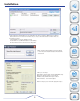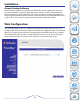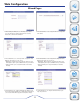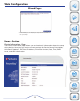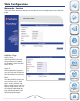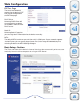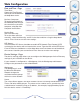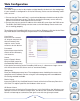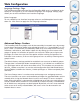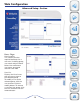User manual
17
Web Configuration
Language Settings - Page
The web based configuration tool for the PowerBay NAS array is configured at the
factory to use English as its user interface language. The language settings page
allows you to select a different user interface language.
Select Language:
To use a different user interface language select an available option from the pull-
down list. Click ‘Save’ to apply the new language selection.
Advanced Setup - Section
The PowerBay NAS array keeps track of data stored by its network users by manag-
ing the data’s destination folder (also referred to herein as a “shared folder” or sim-
ply a “share”). Furthermore, the PowerBay NAS array must keep track of who may
read from, and write to, each folder. It does this by setting up user accounts and
groups. A group is a collection of specific user accounts. When you assign access
privileges to a new share you have the option of either making assignments for
individual user accounts, or for an entire group of users at once by referring to the
group’s name.
The default factory settings provide for no default user accounts or default groups.
Though there is one default folder (named Volume_1), this folder has no default ac-
cess privileges and so will not be accessible at first. The simplest way to make the
Volume_1 folder accessible is to use the web configuration tool (Advanced Setup /
Shared Folders) to define the Volume_1 folder privileges as “Allow everybody read
and write.”
The Users/Groups menu is used to create and manage user and group accounts.
These are used for user access and read/write privileges for specified folders on the
network drive (using the Network Access menu) or to setup FTP access and privi-
leges. When the device is connected to a Workgroup up to 128 users and 10 groups
can be created. When the device is connected to an Active Directory a combined to-
tal of 10000 users and groups can be displayed. By default, all users have read and
write access to all newly created folders, but access rules can be created in the
Network Access menu.
Product
Overview
Installation
Web
Configuration
Knowledge
Base