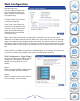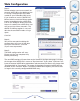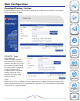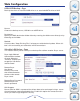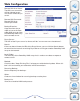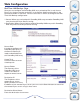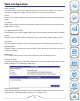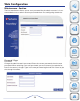User manual
33
URL:
Enter the FTP, HTTP or Local site address for the scheduled download. Click on Test
to verify access to the site address and file/folder. Click on Local to browse for a
folder from the internal drives. If you have chosen ‘File’ from the above drop down
list, you must specify the exact file in the URL path. This includes the file extension.
(e.g. http://example.com/test/testfile.txt)
Save To:
Enter the specific destination within the internal drives for downloaded files or fold-
ers to be saved. Click ‘Browse’ to browse the internal drives.
Recurring Backup:
For backups that will be scheduled to happen at a regular time, select the desired
interval (daily, weekly or monthly) and the time you want the backup to start.
When:
Select the date and time for the download to occur.
Incremental Backup:
This type of backup, if selected, will compare files of identical names on both
source and destination folders. If the source file was modified later than the destina-
tion file, the source file will overwrite the existing (old) destination file. If the source
file is the same as the destination file, no action will be taken.
Schedule List:
Pending or completed download events will be listed here. Current status is displayed
for each event and there is an option to delete a download event at any time.
Schedule Status - Page
View the progress and status of currently scheduled downloads. Pending or com-
pleted download events will be listed here. Current download statistics,
such as % completed and download speed, are displayed for each event. A refresh
button is also provided to produce updated listings at any time.
Web Configuration
Product
Overview
Installation
Web
Configuration
Knowledge
Base