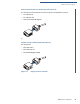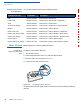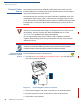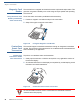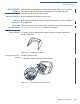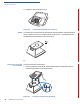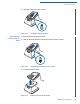User Manual
Table Of Contents
- M400
- Contents
- Preface
- Terminal Overview
- Setup
- Specifications
- Maintenance and Cleaning
- Service and Support
- Troubleshooting Guidelines
- Contact Verifone
SETUP
Calibrate Touch Panel
M400 I
NSTALLATION GUIDE 25
Calibrate Touch
Panel
The terminal requires a touch screen calibration at the time of installation. The
terminal should be powered on and allowed to stabilize at normal operating
temperature; usually this takes no longer than 60 seconds, even if the terminal
was previously in a cooler or warmer location. The touch screen calibration
procedure should then be performed. Also, while in System Mode, verify the time
on the unit is correct.
Calibrating Touch
Screen
To calibrate the touch screen:
1 Access System Mode. Login using Supervisor user profile.
2 Select Administration.
3 Select Calibrate Touch Panel.
4 A message is displayed on the screen, press OK to start calibration.
5 Follow on-screen prompts or instructions.
Smart Card
Reader
The smart card transaction procedure can vary depending on the application.
Verify the proper procedure with your application provider before performing a
smart card transaction.
Using the Smart Card
Reader
To use the smart card reader:
1 Position the smart card with the gold contacts facing upward.
2 Insert the card into the smart card reader slot in a smooth, continuous motion
until it sets firmly.
3 Remove the card only when the display indicates the transaction is complete.
Figure 17 Smart Card Reader
CAUTION
Leave the smart card in the card reader until the transaction is completed.
Premature card removal can invalidate a transaction.