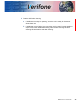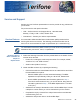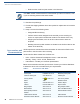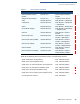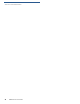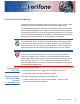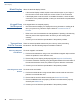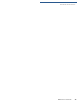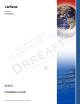User Manual
Table Of Contents
- M400
- Contents
- Preface
- Terminal Overview
- Setup
- Specifications
- Maintenance and Cleaning
- Service and Support
- Troubleshooting Guidelines
- Contact Verifone
TROUBLESHOOTING GUIDELINES
Blank Display
42 M400 INSTALLATION GUIDE
Blank Display
When the terminal display is blank:
• If the terminal display is dark, tap the screen with the stylus or your finger. If
the unit was in screen-saver mode, the screen will turn on when touched.
• If the display does not show correct or readable information, check all cable
connections. If the problem persists, contact your local Verifone representative
for assistance.
Keypad Does
Not Respond
If the keypad does not respond properly:
• Check the terminal display. If it displays the wrong character or nothing at all
when you press a key, follow the steps outlined in Transactions Fail To
Process.
• Refer to the user documentation for that application if pressing a function key
does not perform the expected action to ensure you are entering data
correctly.
• Contact your local Verifone representative if the problem persists.
Transactions
Fail To Process
There are several possible reasons why the unit may not be processing
transactions. Use the following steps to troubleshoot failures.
Checking Magnetic
Card Reader
To check magnetic card reader:
1 Perform a test transaction using one or more different magnetic stripe cards to
ensure the problem is not a defective card.
2 Ensure that you are swiping cards properly (see Magnetic Card Reader).
3 Process a transaction manually using the keypad instead of the card reader. If
the manual transaction works, the problem may be a defective card reader.
4 Contact your local Verifone representative if the problem persists.
Checking Smart Card
Reader
To check smart card reader:
1 Perform a test transaction using several different smart cards to ensure the
problem is not a defective card.
2 Ensure that the card is inserted correctly (see Smart Card Reader).
3 Ensure the MSAM cards are properly inserted in the slots and are properly
secured (see MSAM Card).
4 Contact your local Verifone representative if the problem persists.