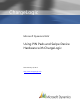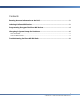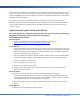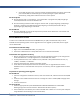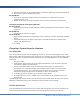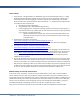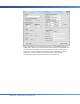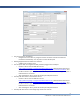User guide
10
CHARGELOGIC – USING PIN PADS AND SWIPE DEVICES
The touch screen is not working.
o Navigate the screen menu by using the buttons and select Calibrate to enable the
touchscreen functionality. You may have to restart the PIN pad.
Nothing happens when the USB icon is selected.
o A USB cord is not being used.
The computer does not recognize the PIN pad when plugged into a USB port.
o Install the 32-bit VeriFone USB drivers from
https://www.chargelogic.com/system/4.00.04/installvfi.msi or download the 64-bit driver
off the Partner Portal at https://www.chargelogic.com/partners/software/hardware. Save
the 64-bit driver to your computer. Select the PIN pad on the device manager and point it
toward the driver’s location.
o After installing the driver, power off the PIN pad and power back on.
The PIN pad does not have the VeriFone drivers.
o Install the 32-bit VeriFone USB drivers from
https://www.chargelogic.com/system/4.00.04/installvfi.msi or download the 64-bit driver
off the Partner Portal at https://www.chargelogic.com/partners/software/hardware. Save
the 64-bit driver to your computer. Select the PIN pad on the device manager and point it
toward the driver’s location.
o After installing the driver, power off the PIN pad and power back on.
The PIN pad does not have the ChargeLogic OPOS CCO Controls.