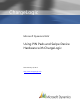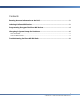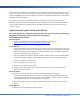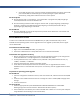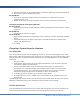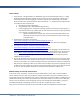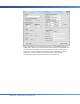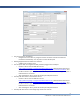User guide
4
CHARGELOGIC – USING PIN PADS AND SWIPE DEVICES
cables”). The yellow cables are a combination of the connecting cable and the power supply. They require
a special connection to the terminal, generally only found on POS machines. More details about power
supplies and MX800 series connecting cables can be found in the Knowledge Base article, “VeriFone PIN
Pad Power and Cabling Options.”
If you choose to order the PIN pads through another vendor, you can use the below instructions,
Programming Encrypted VeriFone MX Devices, to load the appropriate software after the PIN pads have
been encrypted. Note that ChargeLogic will not send PIN pads that were not ordered through us for
injection or repair.
Programming Encrypted VeriFone MX Devices
Note: If the PIN pads were ordered through ChargeLogic, they have already been programmed by
ChargeLogic and the below programming steps may be bypassed.
VeriFone MX800 Series Pin Pads
On the Computer
1. Browse to the following location and download the latest ChargeLogic file:
https://www.chargelogic.com/system/4.00.04/ChargeLogic.msi.
2. Install it.
On the PIN Pad
3. Select “Secure USR1” on the touchscreen. If this is not an option, you may have to put the unit in
configuration mode by pressing the recessed button near the top of the Magnetic Stripe Reader
(MSR) with a paperclip and hold while three LEDs in the MSR track turn on. Release the button
until the prompts appear for password entry.
4. Enter the password. The default password is 166831 on older models. On newer models (M094),
the default password is 166832. If neither default password works, use 6547649 or 9467456.
5. Click the “Configure” icon on the menu.
6. Click the “USB Port” icon on the menu.
7. Choose the “Serial Port (Com5)” option.
8. Finally, click the left arrow key until you get the main screen, where you should select “File
Manager” and then “Restart.”
On the Computer
10. Copy the ChargeLogic file from C:\Program Files (x86)\ChargeLogic\ChargeLogic
Controls\Verifone Mx\APP on 64-bit machines or C:\Program Files\ChargeLogic\ChargeLogic
Controls\Verifone Mx\APP on 32-bit machines to your desktop or folder on your PC or contact
support@chargelogic.com for the right tgz file to be injected.
11. Plug the PIN pad unit into the computer. Windows should assign a COM port number 3 as a
default.
On the PIN Pad
12. Make sure that the PIN pad is in download mode.