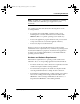Specifications
Performing Downloads
Operating System Downloads 89
4.
SYSTEM=
(then)
(Bootloader version ID
)
(then)
OPSYS NEEDED
ENTER * / 0 / #
(then)
ERASING FLASH
If you select the [1] option in Step 3, the terminal’s
bootloader firmware executes and you see the
SYSTEM=
message, followed by the bootloader
version ID (for example, VPZ06AO0).
After a few seconds, the
OPSYS NEEDED
prompt is
displayed giving you three procedure options.
To initiate the direct operating system download, press
the [#] key.
The
ERASING FLASH
message appears to indicate
that the flash EPROM of the terminal is being erased as
the first step of the operating system download
procedure.
NOTE: At this point, you cannot interrupt the
download procedure from terminal and key presses will
have no effect until the download is completed.
5.
UNIT RECEIVE
----------
*---------
**--------
***-------
****------
(
. . .
)
**********
The terminal is now ready to receive the operating
system download. The
UNIT RECEIVE
prompt
continues to be displayed on the terminal until you
execute the appropriate ‘Start’ command on the
download computer.
The terminal then displays the progress of the
download. Each asterisk (*) displayed represents 10%
of the operating system software being transferred.
When the display shows ten asterisks, the download is
complete.
6.
DOWNLOAD DONE
(or)
DOWNLOAD FAILED
When the download is complete, the message
DOWNLOAD DONE
is displayed. The new operating
system should then restart itself automatically and
display the System Prompt.
If you see the prompt
DOWNLOAD FAILED
, press
[CLEAR], check all cable connections and repeat the
procedure.
NOTE: If you continue to have problems with the
operating system download, contact your local
VeriFone representative for assistance.
Table 23 Direct Operating System Download
Display Action
O3200 RM Book.book Page 89 Thursday, April 29, 1999 3:48 PM