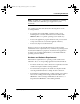Specifications
Omni 3200 Reference Manual
90 Operating System Downloads
Performing an Operating System Download by Telephone
You can use the procedure described in Table 24 below to download
an operating system over a telephone line connection between a
remote download computer running the ZONTALK or VeriTalk
software and an Omni 3200 terminal.
Before you can perform this type of download, you must set up
ZONTALK or VeriTalk configuration files on the download computer
and you must enter a set of ZONTALK or VeriTalk keyed records in
the CONFIG.SYS file of the receiving terminal.
The download procedure must be initiated from the terminal, which
dials up the download computer.
The required setup and configuration tasks are described below as
they apply to ZONTALK. Some general guidelines are also included
for using VeriTalk to perform an operating system download by
telephone.
8.
SYSTEM= (
Firmware ID
)
At the end of a successful operating system download
procedure, the System Prompt is displayed.
NOTE: The firmware ID that follows
SYSTEM=
should now be that of the new operating system version
you have just downloaded.
While the terminal is still in System Mode, you can
proceed to execute a direct application download.
If, at the System Prompt, you press [CLEAR] and exit
System Mode, the message
DOWNLOAD NEEDED
is displayed, indicating that you must download an
application. (The operating system download erased
any existing application software on the terminal.)
Table 23 Direct Operating System Download
Display Action
O3200 RM Book.book Page 90 Thursday, April 29, 1999 3:48 PM