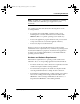Specifications
Omni 3200 Reference Manual
94 Operating System Downloads
Note: The procedure for operating system downloads by telephone,
as described in Table 24 below, prompts you to enter missing
CONFIG.SYS records. If you have previous entered this information,
the prompts do not appear, and the operation proceeds to the next step
in the procedure.
When you have completed all of the preliminary steps described
above, you can start the procedure.
Table 24 Operating System Download by Telephone
Display Action
1. (Application Prompt)
(or)
DOWNLOAD NEEDED
Disconnect the power supply from the terminal.
Hold down the [CLEAR] key and reconnect the power
supply to the terminal.
2.
ENTER PASSWORD
When the terminal beeps, release the [CLEAR] key.
The
ENTER PASSWORD
prompt is displayed. Key
in the System Password and press [FUNC/ENTER].
NOTE: If the Omni 3200 you are preparing for the
operating system download by telephone does not have
an application program loaded in its memory
(
DOWNLOAD NEEDED
), you must still key in the
System Password to continue with this procedure. The
default password, which is pre-set at the factory is
[1] [ALPHA] [ALPHA] [6] [6] [8] [3] [1].
3.
DOWNLOAD Y=1 N=2
(then)
SYSTEM_MODE
(If you press [2])
To continue the download procedure from the receiving
terminal, press [1]. Or, to stop the procedure, press [2].
NOTE: If you press [2], you stop the download
procedure and return to System Mode, as indicated by
the
SYSTEM_MODE
message. At this point, you can
press [1] to display the EPROM creation date (12/04/98
DM, for example) and the bootloader version ID
(VPZ06LA1, for example).
At this point, you can select another System Mode
function or press [CLEAR] two times to exit the
procedure and return to the Application Prompt (or to
the
DOWNLOAD NEEDED
prompt if the terminal
has no application).
O3200 RM Book.book Page 94 Thursday, April 29, 1999 3:48 PM