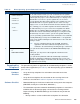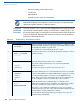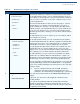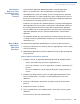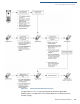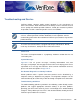Specifications
PERFORMING DOWNLOADS
Download by Telephone
110 OMNI 37XX REFERENCE MANUAL
• Baud rate settings for the data transfer
• Terminal ID
• Application ID
• Operating system name or serial number
Telephone
Download
Procedure
Press F2 (step 4 in Table 23) to select the MODEM port on the receiving terminal
when the port selection options display (
SYS MODE MENU 2). When you press F2,
the internal modem in the receiving Omni 37xx terminal dials the host computer to
request the download. When the host computer accepts the call, the download
procedure is initiated by the host.
NOTE
For detailed information about the setup requirements and download procedures
for Download Manager and VeriCentre, please refer to the user documentation
supplied by VeriFone with these software products.
Table 23 Download by Telephone Procedure
Step Display Action
1 SYS MODE FILE
FILE GROUP _1
Enter the target file group for the download. File Group _1 (Group 1) is the
default. Operating system files must
always
download into Group 1. This is
the default group number in system mode.
To select Group 1 as the target file group, press enter.
2 SYSTEM MODE FILE
GROUP _1 PASSWORD
-----------------
Enter the password of the selected file group (Group 1) and press enter to
confirm your entry.
3 SYS MODE DOWNLOAD G _1
FULL F3
PARTIAL F4
↑
Select the OS download operation: FULL or PARTIAL.
To perform a full OS download, press F3; to perform a partial OS
download, press F4.
To return to the previous system mode menu, press PF1.
4 SYS MODE DOWNLOAD G _1
MODEM F2
COM1 F3
COM2 F4
↑↓
Select the terminal port to use for the data transfer from the host computer
to the receiving terminal. (To display additional menu options, press PF2.)
For a download by telephone, you
must
select the MODEM F2 menu
option. When you press F2, the terminal can receive the download from
the host computer over the Telco port telephone line connection.
5 SYS MODE DOWNLOAD G _1
**********
DOWNLOADING NOW
Initiate the download by executing the proper command(s) in the
download tool running on the host computer. The data transfer operation
then starts, and status messages display on the terminal screen.
The progress of the download is indicated by a series of ten asterisks
(each asterisk represents 10% of the completed download). When the last
asterisk displays, the direct download is complete.
You can stop the download operation by pressing the cancel key. The
terminal restarts automatically.