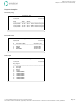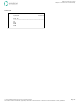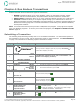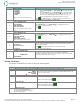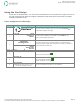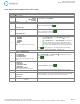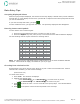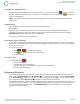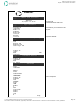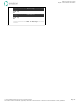User`s guide
Emdeon Vx570 User’s Guide
Chapter 4: Run Emdeon Transactions
© 2011 Emdeon Business Services LLC. All rights reserved.
Page 30
This material contains confidential, proprietary information. Unauthorized use or disclosure of the information is strictly prohibited.
Step Terminal Display Action
9
SELECT PAYER:
FLORIDA
GEORGIA
ILLINOIS
INDIANA
i
IOWA
Note: your actual payer list may vary.
Highlight the name of the payer you wish to query:
• Press <Scroll Page
i
> or <Scroll Page
h
> to scroll screen by
screen.
• Press <Scroll Line
i
> or <Scroll Line
h
> to scroll line by line.
• To move to the first payer beginning with a specific letter, press
the number key which displays the letter. Press one, two, or
three times depending on the letter’s position on the key.
Press
to select the payer. An hourglass and a brief message may
display: “LOADING DATABASES. PLEASE WAIT…”
If your payer supports more than one transaction type:
10
SELECT TRANSACTION:
Sub Eligibility
Dep Eligibility
Sub Claim Status
Dep Claim Status
Note: the transaction types vary per
payer.
Press <Scroll Line
i
> or <Scroll Line
h
> to highlight the type of
transaction you wish to perform.
Press .
If your payer supports more than one search type:
11
SELECT SEARCH TYPE:
ID Card #
Medicaid #
SSN/Date Of Birth
SSN/Name
Name/Date of Birth
Note: search types vary per payer.
Press <Scroll Line
i
> or <Scroll Line
h
> to highlight the search type
you wish to use.
Press .
Follow the prompts to enter data:
12
Aetna
Please Enter:
(Press F2 For List)
Provider ID
You will see prompts similar to the one shown on the left.
Use your keypad or optional keyboard to enter the information for which
you are being prompted.
Press
to save your input and move to the next prompt.
See Data Entry Tips on page 33.
After you have entered data for the last prompt:
13
RUNNING TRANSACTION
CONNECTING
PLEASE WAIT...
You will see a message that the Vx570 is running the transaction,
connecting, transmitting, and receiving the response. The Vx570 will print
the response once it has been received.
Using Hotkeys
To perform a transaction for which a hotkey has been assigned:
Step Terminal Display Action
1 Follow steps 1 through 3 under Submitting a Transaction on page 29 to display the Emdeon Menu.
2
MM/DD/YY HH/MM
Medical
Address Verify
i
Financial
Press the hotkey (keypad or keyboard key 1 through 0) assigned to the
payer you wish to query.
Log on, if prompted:
3
Emdeon Logon:
Enter User ID:
Enter your User ID, and press
4
Emdeon Logon
Enter PassCode:
Enter your passcode, and press
.
Asterisks will display as you type.
Depending on the transactions the payer supports, you will see one of these:
• The payer’s TRANSACTION menu.
• The transaction’s SEARCH TYPE menu.
•
The first input prompt.