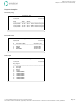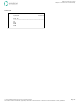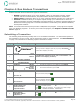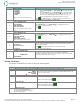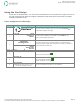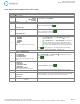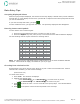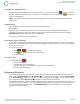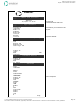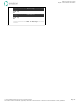User`s guide
Emdeon Vx570 User’s Guide
Chapter 4: Run Emdeon Transactions
© 2011 Emdeon Business Services LLC. All rights reserved.
Page 34
This material contains confidential, proprietary information. Unauthorized use or disclosure of the information is strictly prohibited.
Prompts for Optional Data
Some prompts do not require that you make an entry. In this case, just press to skip to the next
prompt. Make sure the data entry line is blank; if it is displaying a prior value, press to backspace
over the existing entry.
Note: to determine whether data is required or optional, press F1 at the input prompt to display the
Help screen.
Getting Help
You can display a screen of help on any input prompt, as follows:
Press <F1>.
The User Help screen displays information such as the minimum and maximum field length, the
requirement (required or optional), and any other special information about the field (for example,
Selection List indicates that a choice list is available).
Press any key to return to the input prompt.
Data Entry Error Messages
If your input is invalid (for example, you entered the wrong number of characters or you tried to skip a
prompt for required data), the terminal will beep and display a message below your input line indicating
the nature of your error.
To correct your entry:
1. Press or to exit the error message.
2. Press to backspace over the existing entry.
3. Re-enter the data.
The Cancel Key
Use the Cancel Key ( ) to:
• Exit error messages.
• Exit data entry for a transaction.
• Cancel processing of the transaction once it has been submitted
• Exit to the Emdeon Menu.
Response Printout
Your response displays on your terminal screen. You can scroll through the response using the scroll
keys (press <Scroll Page i > or <Scroll Page h > to scroll screen by screen or press <Scroll Line i
> or <Scroll Line h > to scroll line by line). To print a response, press <F4>. To reprint a response
that just printed, press <Scroll Line h > (before you enter another transaction).
The following illustration shows a sample response printout. Responses vary depending on the payer or
credit source you have queried. For a response description specific to the payer you have queried, see
the Transaction Guide for that payer. See Documentation on page 5 for instructions on obtaining
copies of Transaction Guides.