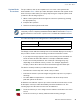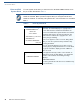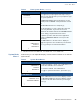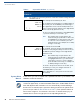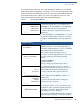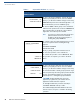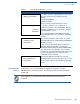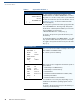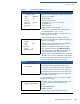User's Manual Part 3
SYSTEM MODE
System Mode Menus
O
MNI 3600 REFERENCE MANUAL 41
System Mode
Procedures
The procedures in this section explain how to use each of the system mode
menus listed in Table 4. Each procedure description starts at a main system mode
menu. Each procedure takes you step-by-step through a complete system mode
operation in the following sequence:
1 When a main system mode menu appears, select an operation by pressing
the appropriate key.
2 Complete the operation.
3 Return to the main system mode menu.
Procedure descriptions are arranged in the following tabular format:
The Display column indicates what appears on the terminal display at each step of
the procedure. Please note the following conventions used in this column:
• If a prompt or message appears on the screen exactly as it is described, it is
shown in Arial font and in ALL CAPS. For example,
DOWNLOAD NEEDED.
• If text is enclosed in parentheses, the actual text or message may vary
depending on the terminal version you have. For example, (Application
Prompt), in which the normal font is used, and text is typed in initial caps.
The Action column provides a procedure description that:
• Describes the current step and context of the procedure.
• Indicates the entries to perform using the keypad in response to a prompt or
message.
• Provides additional explanations or information about the steps of that
particular system mode menu.
A Submenu row indicates a specific procedure evoked from a main menu screen.
A description of that procedure immediately follows the Submenu row. The
following keys have the same function from all submenus:
• Press the enter key to save changes from a submenu and return to the menu
screen.
• Press the cancel key to exit any submenu without saving changes.
NOTE
Before entering system mode and selecting the function(s) to perform, please
verify that you have completely installed the Omni 3600 as described in Chapter 1,
that the terminal is connected to a power source, and that the terminal is turned
on.
Display Action
Submenu