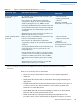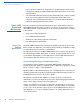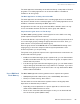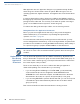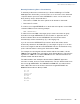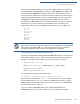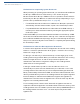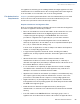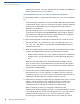User's Manual Part 3
PERFORMING DOWNLOADS
Omni 3600 Download Differences
O
MNI 3600 REFERENCE MANUAL 65
Manually Redirecting Files to Flash Memory
To manually redirect files to flash memory for Download Manager or ZonTalk
2000 application downloads, you must create one or more files on the download
computer with the special file name, SETDRIVE.x, where, x is the name of the
drive (memory area) to download files to:
• Drive name I: is RAM: This is the system mode default for downloads.
• Drive name F: is flash.
To create a zero-length SETDRIVE file on the download computer, use the DOS
command, REM, as in the following example:
REM >SETDRIVE.F
To redirect a file from RAM of the target group to flash of the same file group,
insert the zero-length SETDRIVE.F file into the batch of application files to
download. All files that follow the SETDRIVE.F file in the download list
automatically load into flash memory (F:) of the target group.
If you do not insert a SETDRIVE.F special file in the download list, all files
download by default into the RAM (drive I:) of the target file group. You can also
insert a zero-length file with the name SETDRIVE.I into the download list at any
point to indicate that the following files download into RAM.
For example, the following batch download list loads the executable code file
FOO.OUT into the RAM of the selected file group (default Group 1). Because the
signature file, FOO.P7S is included, FOO.OUT is also authenticated when the
terminal restarts after the download.
The *GO variable in this example indicates that the FOO.OUT application
executes on restart, after successful authentication. The two data files that follow
the zero-length SETDRIVE.F file, FOO.DAT and FOO.VFT, are redirected into
flash of GID1. Because it follows the inserted zero-length SETDRIVE.I file,
GOO.DAT downloads into Group 1 RAM.
FOO.OUT
FOO.P7S
*GO=FOO.OUT
SETDRIVE.F
FOO.DAT
FOO.VFT
SETDRIVE.I
GOO.DAT