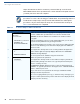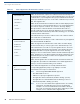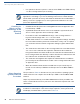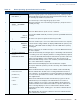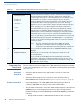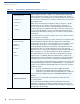User's Manual Part 3
PERFORMING DOWNLOADS
Direct Application Downloads
82 OMNI 3600 REFERENCE MANUAL
Steps described in the Action column are performed directly on the docked
Omni 3600 terminal. Notes provided in this column indicate and explain actions
you must perform on the host computer.
NOTE
The five steps listed in Table 15 are required for all download and upload
procedures. In each of the following procedural tables, step numbering starts at 1
to indicate the unique steps of the specific download method. In subsequent
procedures, only the method-specific steps are documented; the five steps in
Table 14 are assumed to be completed.
Table 14 Common Steps to Start a Download
Step Display Action
1 VERIFONE OMNI
Q80000XX
01/10/01 K2 *K2*
COPYRIGHT (C) 1997-2003
VERIFONE, INC.
ALL RIGHTS RESERVED
When the terminal restarts, a copyright screen displays that shows the
version of Omni 3600 system firmware stored in the terminal’s flash
EPROM, the date the firmware was loaded into the terminal, and the
copyright.
This screen displays for three seconds, during which time you can enter
system mode by simultaneously pressing F2 and F4.
To extend the display period of this screen, press any key during the initial
three seconds. Each key press extends the display period an additional
three seconds.
2 (Application Prompt)
or
DOWNLOAD NEEDED
If an application already exists on the receiving terminal, the application
starts and the application prompt displays. Otherwise, the
DOWNLOAD
NEEDED message displays.
To enter system mode, simultaneously press F2 and F4.
3 SYSTEM MODE ENTRY
PASSWORD
-------------------
Enter the system mode password.
If an application already resides on the terminal, a unique system mode
password may already exist. In this case, type that password and press
enter to confirm your entry.
If
DOWNLOAD NEEDED displayed in step 2, enter the default password,
“Z66831”. To type this password on the keypad, enter: 1 ALPHA ALPHA 6
6 8 3 1, and then press enter.
If you enter an incorrect password, the message,
PLEASE TRY AGAIN
displays. Reenter the password.
To correct a typing mistake, press [
←] to delete the entry, and retype your
entry. To end the password entry session and return to the display shown in
Step 2, press the cancel key.