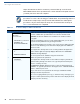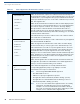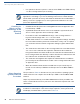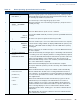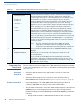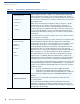User's Manual Part 3
PERFORMING DOWNLOADS
Direct Application Downloads
O
MNI 3600 REFERENCE MANUAL 83
4 SYS MODE MENU 1
CONTRAST F2
CLOCK F3
RESTART F4
↓
When the system mode password is accepted, the terminal enters system
mode and
SYS MODE MENU 1 displays.
To display additional system mode menus, press the PF2 key located on
the terminal just below the on-screen down arrow. You can also press the
enter key to toggle to the next menu.
To perform any type of download operation, press the enter key one time
when
SYS MODE MENU 1 displays to move to SYS MODE MENU 2.
5 SYS MODE MENU 2
DOWNLOAD F2
RAM FILES F3
FLASH FILES F4
↑↓
When SYS MODE MENU 2 displays, press F2 to select the DOWNLOAD
menu option.
To return to
SYS MODE MENU 1, press the PF1 key located on the terminal
keypad just below the on-screen up arrow. To return to
SYS MODE MENU 1
and cancel the download procedure from within
SYS MODE MENU 2, press
the cancel key.
Table 14 Common Steps to Start a Download (continued)
Step Display Action
Table 15 Direct Application Download Procedure
Step Display Action
1 SYS MODE FILE
FILE GROUP _1
Enter the target file group for the download. File Group _1 (Group 1) displays
as the default selection. To select Group 1 as the target file group, press
enter; to select a file group other than Group 1, type the one or two-digit
number of the desired file group (2–15) for the download.
2 SYSTEM MODE FILE
GROUP _1 PASSWORD
-----------------
Enter the password of the selected file group. For example, if Group 1 is
the target group, the
GROUP_1 PASSWORD message as shown at left
displays.
To continue, enter the required file group password and press enter to
confirm your entry.
3 SYS MODE DOWNLOAD
FULL F3
PARTIAL F4
↑
Select if the download operation is FULL or PARTIAL. To perform a full
application download, press F3; to perform a partial download, press F4.
To return to
SYS MODE MENU 2, press the PF1 key.
4 SYS MODE DOWNLOAD
MODEM F2
COM1 F3
COM2 F4
↑↓
Select the terminal port to use for the data transfer from the host computer
to the docked receiving terminal. (To display additional menu options, press
the PF2 key.)
For a direct application download, always select the
COM1 menu option by
pressing F3. When you press F3, the docked terminal is ready to receive
the application download from the host computer.
5 SYS MODE DOWNLOAD
**********
DOWNLOADING NOW
To initiate the download, execute the proper command(s) in the download
tool running on the host computer. The data transfer operation starts, and
the status messages shown at left display on the terminal screen.
The progress of the download is indicated by a series of ten asterisks (each
asterisk indicates 10% of the download is complete). When the last asterisk
displays, the direct download is complete.
You can stop the download operation at any time by pressing the cancel
key. The terminal restarts automatically.