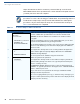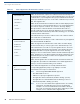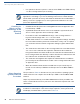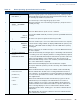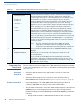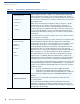User's Manual Part 3
PERFORMING DOWNLOADS
Direct Operating System Downloads
O
MNI 3600 REFERENCE MANUAL 87
Table 16 Direct Operating System Download Procedure
Step Display Action
1 SYS MODE FILE
FILE GROUP _1
Enter the target file group for the download. File Group _1 (Group 1) is the
default. Operating system files must always download into Group 1. This is
the default group number in system mode.
To select Group 1 as the target file group, press enter.
2 SYSTEM MODE FILE
GROUP _1 PASSWORD
-----------------
Enter the password of the selected file group (Group 1) and press enter to
confirm your entry.
3 SYS MODE DOWNLOAD
FULL F3
PARTIAL F4
↑
Select the OS download operation: FULL or PARTIAL.
To perform a full OS download, press F3; to perform a partial OS download,
press F4.
To return to the previous system mode menu, press PF1.
4 SYS MODE DOWNLOAD
MODEM F2
COM1 F3
COM2 F4
↑↓
Select the terminal port to use for the data transfer from the host computer
to the docked receiving terminal. (To display additional menu options, press
PF2.) For a direct OS download, always select the
COM1 menu option by
pressing F3.
When you press F3, the terminal is ready to receive the OS download from
the host computer.
5 SYS MODE DOWNLOAD
**********
DOWNLOADING NOW
Initiate the download by executing the proper command(s) in the download
tool running on the host computer (when the receiving terminal is prepared
to receive the direct OS download). The data transfer operation starts and
status messages display on the terminal screen. The progress of the
download is indicated by a series of ten asterisks (each asterisk indicates
10% of the download has completed).
When the last asterisk displays, the direct download is complete.
To stop the download operation, press the cancel key. The terminal restarts
automatically.
6
**VERIFYING FILES**
C
HECK CERTIFICATE
(FILENAME.CRT)
**A
UTHENTIC**
or else
--- FAILED ---
When the OS download is complete, the terminal restarts automatically.
The file authentication module on the receiving terminal then checks for
new certificate (*.crt) and signature (*.p7s) files included in the download. It
processes these special files one at a time; certificates are processed first,
then signature files.
When the file authentication module is invoked, the progress of the file
authentication process displays. If file authentication succeeds for a
specific certificate, the “
AUTHENTIC” message displays directly below the
certificate filename. If file authentication fails for a specific certificate, the
“
FAILED” message displays for five seconds below the filename and the
terminal beeps three times, allowing you to note which certificate failed to
authenticate.
The authentication process then continues to the next certificate until all
new certificates are checked.