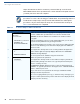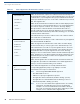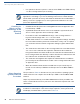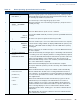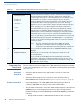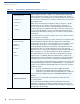User's Manual Part 3
PERFORMING DOWNLOADS
Download by Telephone
88 OMNI 3600 REFERENCE MANUAL
Download by
Telephone
The procedure to perform an application or OS download by telephone is similar
to that of direct application (see Table 15) and direct operating system downloads
(see Table 16).
Hardware
Checklist
• Set up the dial-up telephone line and modem connection on the host
computer.
• Set up the direct telephone line connection on the docked receiving
Omni 3600 terminal, as described in Telephone Line Connections, page 28.
Software Checklist • Download Manager or ZonTalk 2000 installed and running on the host
computer. (DDL.EXE can only be used for direct downloads.)
• The information required to control the download by telephone is stored in the
CONFIG.SYS file of the target group selected on the receiving terminal.
Required settings for Download Manager and ZonTalk 2000 may include the
following:
• Dial-up numbers used to established the telephone line connection
7
**VERIFYING FILES**
C
OMPARE SIGNATURE
FILENAME
.P7S
FILENAME
.OUT
**AUTHENTIC**
or else
--- FAILED ---
The file authentication module proceeds to authenticate new signature files
downloaded with the OS files. When the signature file authentication
routine begins, the progress of the authentication process displays. If file
authentication succeeds for a specific signature file, the “
AUTHENTIC”
message displays directly below the filename of the signature file. If file
authentication fails for a specific signature file, the “
FAILED” message
displays for five seconds below the filename and the terminal beeps three
times, allowing you to note which signature file failed to authenticate.
The authentication process proceeds to the next signature file until all
signature files are validated. When file authentication is complete, the
terminal either restarts automatically and begins processing the new OS
(full download) or it returns control to system mode (partial download).
If you are performing a partial download, the terminal does not restart until
manually initiated by pressing F4 in
SYS MODE MENU 1. If an application
resides on the terminal following the OS download, it executes and starts
running on restart.
Note: Because a full OS download clears the RAM, all terminal
applications and related certificate and signature files must
download to the terminal when performing this type of download.
8 (Application Prompt)
or
DOWNLOAD NEEDED
If you performed a full OS download, the DOWNLOAD NEEDED prompt
displays.
At this point, you can perform a direct application download on the
receiving terminal.
If you performed a partial OS download and manually restarted the
terminal, the application residing in the terminal (if any) executes. The
application prompt displays on terminal restart, after OS processing, and
the application starts running.
Table 16 Direct Operating System Download Procedure (continued)
Step Display Action