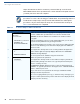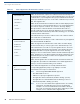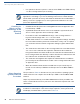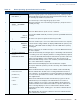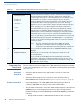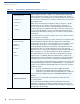User's Manual Part 3
PERFORMING DOWNLOADS
Download by Telephone
O
MNI 3600 REFERENCE MANUAL 89
• Baud rate settings for the data transfer
• Terminal ID
• Application ID
• Operating system name or serial number
Telephone
Downloads
Procedure
Press F2 (step 4 in Table 17) to select the MODEM port on the receiving terminal
when the port selection options display (
SYS MODE MENU 2). When you press F2,
the internal modem in the base station of the receiving Omni 3600 terminal dials
the host computer to request the download. When the host computer accepts the
call, the download procedure is initiated by the host.
NOTE
For detailed information about the setup requirements and download procedures
for Download Manager and ZonTalk 2000, please refer to the user documentation
supplied by VeriFone with these software products.
Table 17 Download by Telephone Procedure
Step Display Action
1 SYS MODE FILE
FILE GROUP _1
Enter the target file group for the download. File Group _1 (Group 1) is the
default. Operating system files must always download into Group 1. This is
the default group number in system mode.
To select Group 1 as the target file group, press enter.
2 SYSTEM MODE FILE
GROUP _1 PASSWORD
-----------------
Enter the password of the selected file group (Group 1) and press enter to
confirm your entry.
3 SYS MODE DOWNLOAD
FULL F3
PARTIAL F4
↑
Select the OS download operation: FULL or PARTIAL.
To perform a full OS download, press F3; to perform a partial OS download,
press F4.
To return to the previous system mode menu, press PF1.
4 SYS MODE DOWNLOAD
MODEM F2
COM1 F3
COM2 F4
↑↓
Select the terminal port to use for the data transfer from the host computer
to the docked receiving terminal. (To display additional menu options, press
PF2.)
For a download by telephone, you must select the
MODEM F2 menu option.
When you press F2, the docked terminal can receive the download from
the host computer over the Telco port telephone line connection.
5 SYS MODE DOWNLOAD
**********
DOWNLOADING NOW
Initiate the download by executing the proper command(s) in the download
tool running on the host computer. The data transfer operation then starts,
and status messages display on the terminal screen.
The progress of the download is indicated by a series of ten asterisks (each
asterisk represents 10% of the completed download). When the last
asterisk displays, the direct download is complete.
You can stop the download operation by pressing the cancel key. The
terminal restarts automatically.