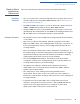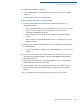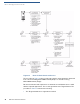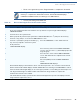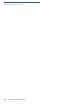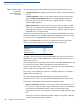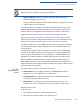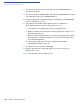User's Manual Part 3
PERFORMING DOWNLOADS
Back-to-Back Application Downloads
92 OMNI 3600 REFERENCE MANUAL
Checklist for
Effects on Files
and Settings in the
Receiving
Terminal
• A back-to-back application download overwrites existing applications,
libraries, or any other files stored in RAM of the receiving terminal.
• All CONFIG.SYS records and settings on the receiving terminal—protected
and non-protected—are replaced with those of the sending terminal. Ensure
that these are correct on the sending terminal before initiating the download.
• Passwords on the receiving terminal are retained.
• Certificates and signature files downloaded to the receiving terminal together
with application files must be processed by the file authentication module on
the receiving terminal on terminal restart after the back-to-back download.
• The OS software on the receiving terminal is not affected by a back-to-back
application download. (OS files cannot be downloaded in a back-to-back
operation.)
• An application upload does not overwrite the existing certificate tree on the
receiving terminal. Any downloaded certificate files are authenticated and then
added to the tree.
Back-to-Back
Application
Download
Procedure
The back-to-back application download process consists of two main phases:
1 Preparing a Gold Omni 3600 terminal (transfers application files to the Target
Omni 3600 terminal).
2 Downloading application files from the Gold terminal to a properly configured
Target terminal.
Prepare Gold Terminal (PC-to-Terminal)
1 Configure a PC for an application download operation to the Gold terminal:
• Set the *FA variable (if present in the application) to 1.
• Ensure all certificates, *p7s files, applications, and other required files are
present.
• Ensure the download is exactly what you want your Target terminals to
receive.
2 Configure the Gold terminal to receive an application download from a PC:
• From SYS MODE MENU 2, set Group 1 and the COM1 port to receive the
download.
3 Connect a cable between the RS-232 serial ports of the PC and the base
station of the docked Gold terminal, or to a MOD10-equipped Gold terminal.
NOTE
Download, clear, and defragment operations cannot proceed in system mode if an
application has already started. If you see the message
DEVICE BUSY, PLEASE
RESTART STAND ALONE
, press the Cancel ( ) key and then restart the terminal
from system mode Menu 1. When you see the copyright notice screen, enter
system mode within three seconds (before the application begins).