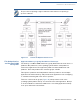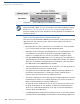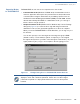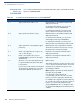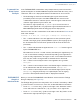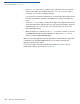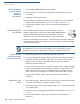User's Manual Part 4
FILE AUTHENTICATION
The FILESIGN.EXE File Signing Tool
O
MNI 3600 REFERENCE MANUAL 115
Operating Modes
for FILESIGN.EXE
FILESIGN.EXE can run on the host computer in two user modes:
• Command-line mode (Windows PC DOS shell): Command-line mode is
useful for application developers who perform batch file downloads and is
convenient when using file download tools provided by VeriFone such as
VeriCentre Download Management Module (DMM), ZonTalk 2000, and the
direct download utility, DDL.EXE. In command-line mode, you can sign a
batch of files in a single operation.
• Graphical interface mode (Windows NT or Windows 95): Use the FileSign
dialog box (Figure 41) to select the file to sign and assign a name and
destination location for the generated signature file on the host computer.
When you run the FILESIGN.EXE tool under Windows, you can sign only one
file at a time.
You can also specify to store the target file in the target file group’s RAM
(default location) or in the flash file system. If required, you can navigate
through the file system on your PC to select the signer certificate file (*.crt) and
signer private key file (*.key) to use as inputs to the file signing process.
Figure 41 FileSign Dialog Box for FILESIGN.EXE Under Windows
NOTE
If the entry of a signer password is a required input, a secondary dialog box
displays to enter and confirm the password. Please also note that a signer
password is required for a deployment terminal, but not for a development
terminal.