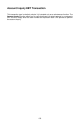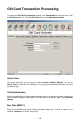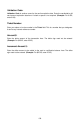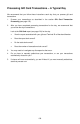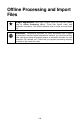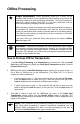User's Manual
Offline Processing
Simple Explanation: Offline processing allows you to enter all the
necessary data for each of your transactions without having to connect to the
processing company for each transaction immediately. The card information is
saved into a new or existing Super DAT (SDT) file and is held there until the
credit card processing company is actually contacted.
Offline processing saves time because the credit card processing company is
not contacted for transaction authorization until after the user has finished
inputting all transactions and is ready to process them all as one batch (group).
It can also be used should you temporarily lose your connection to the credit
card processing company.
If you don't think you'll need this ability, skip ahead to the section Utilities
Menu (see page 164).
WARNING: Transactions processed via offline processing have a higher
per-transaction rate than swiped transactions. However, you can often achieve
better rates by providing the greatest amount of information available for each
transaction (Zip, address, etc.). Check with your payment processing company
for details on per-transaction rates.
How to Process Offline Transactions
1. To enable Offline Processing, click Transactions on the menu bar. Click the Credit
Card option. PCCharge will display the Credit Card Transactions window. Click the
Process Offline button.
2. PCCharge will display a New/Edit Existing window, allowing you to create a new SDT
file or open an existing one (to add transactions). This Super DAT (SDT) file will
contain your offline transactions.
• If you're creating a new SDT file, enter a filename into the box labeled File name.
Click the Open button to create your file, or click the arrow to the right of the
Look In drop-down box to browse to a different save location.
• If you're opening an existing SDT file, select the file you wish to open (you may
need to change the Look In location to find your file). Click the Open button to
open the file.
3. Click OK to create or load your file. PCCharge will return to the Credit Card
Transactions window. Notice that the Process Offline button is activated. This
indicates that any transactions processed will be recorded in the file displayed at the
bottom of this window.
(
Note: If your connection to the processing company is still available and you're
only using offline processing to speed up transaction processing, you can
interrupt offline processing and return to normal processing at any time by
clicking the Process Offline button again to deactivate it.
160