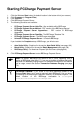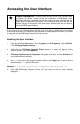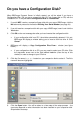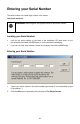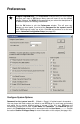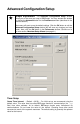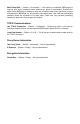User's Manual
Accessing the User Interface
Simple Explanation: The PCCharge Payment Server user interface does
not appear by default, except during the installation of PCCharge. After
PCCharge has been completely set up and closed, the user interface will not
appear when the program is executed. This is because most users will use the
Payment Server in conjunction with some other software and will not need to
access the PCCharge interface.
If you're going to use Payment Server directly, then you'll want to enable the user interface
to show up all the time. To enable the user interface to always appear onscreen, you'll have
to manually edit the PCCharge Payment Server shortcut.
Enabling the User Interface
1. Click the Windows Start button. Click Programs (or All Programs). Click VeriFone.
Click PCCharge Payment Server.
2. Right-click the PCCharge Payment Server shortcut. A menu will appear, listing
several options. Left-click Properties.
3. PCCharge Payment Server Properties will appear onscreen, and the Shortcut tab
should be shown as selected.
4. Add /ui to the end of the program location shown in the Target: tab. There must be a
space between /ui and the last quote.
Example: "C:\Program Files\Active-Charge\Active-Charge.exe" /ui
5. Click OK. PCCharge Payment Server will now start up with its user interface
displayed.
32