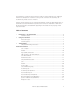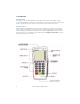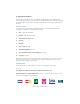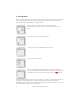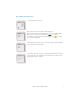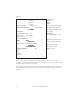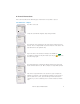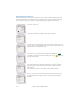VX-670 Series APACS 40 User Guide ©2006 VeriFone. All rights reserved. VeriFone, the VeriFone logo, Vx are either trademarks or registered trademarks of VeriFone. No part of the contents of this document may be reproduced or transmitted in any forma without the written permission of VeriFone. All content information are subject to change without notice.
The information contained in this document is subject to change without notice. Although VeriFone has attempted to ensure the accuracy of the contents of this document, this document may include errors or omissions. VeriFone and the VeriFone logo are registered trademarks of VeriFone. Other brand names or trademarks associated with VeriFone’s products and services are trademarks of VeriFone Inc. All other brand names and trademarks appearing in this manual are the property of their respective holders.
1. Introduction VX-670 Terminal This manual covers the Vx-670 mobile and portable terminal operating via Gprs or Wi Fi connectivity. Although the terminal can communicate in a variety of formats the software that it runs is designed in the same way, therefore all user interfaces will look the same Terminal Features The illustration below highlights the features of the terminal.
2. Using Your Terminal At this point you will need to refer to the Quick Installation Guide which will have been included with this manual and the terminal. This document will guide you through setting up the terminal. Once this has been successfully completed you will be ready to start using the machine. Transaction Types The Vx terminals support Credit and Debit transactions. Your terminal software will be configured to support the following transaction types; 1. Sale – Chip, PIN and Swiped 2.
3. Training Mode Before using the terminal for live transactions we advise that you take 5 minutes to familiarise yourself by processing some transactions in Training Mode. Please follow the instructions below to switch the terminal in/out of Training Mode; 2/2/6 Sale Refund Reports Services Reversal Duplicate From the idle screen (opposite) press the left hand purple Programmable Function key. There is a down arrow on the screen above.
Chip & PIN Training Transaction To start press F0 to select Sale /2/2/6 Sale Refund Reports Services Reversal Duplicate Please insert the chip card, chip end first facing up. Now key in the value of the transaction in pence. E.g. £8.00 = 800. Once correct, press the green ENTER key to continue. If a mistake is made press the yellow back space key to delete the amount and try again. Visa Training Acct # 45442065000 Amount £0.00 The terminal now requires a pin to be entered.
Receipt C’s Shop York Place Baker Street London 10:44:4822/11/05 TXN 1234 MID:540436500056789 TID:12345678 TRAINING MAESTRO UK 1234 5687 9654 2558 ICC Start: 12/04 Expiry: 12/08 PAN Seq. No. 02 AID: 1234567896542 SALE £8.00 PIN Verified Please debit my account with total shown APPROVED AUTH CODE: 8888 1234567890ABCDEF 40 Diag: 41 xxxx V1.0.0.2 Session: 4 Company Name Address Address Address Time, Date and Transaction No. Merchant Id and Terminal Id. Description to Identify Receipt. Card Scheme.
4. Financial Transactions This section describes all the different types of transactions it is possible to process. Sale Transaction – Swiped Press F0 to select Sale 2/2/6 Sale Refund Reports Services Reversal Duplicate Swipe the card with the magnetic stripe facing inwards. Sale Insert Swipe Or Enter Account # The terminal is now requesting for the CSC (Card Security Code) to be entered. This is a 3 digit number located on the back of the card on the right hand side of the signature strip.
Referred (Referral) Transactions A Referred Transaction is where the terminal has been unable to obtain Authorisation from the Host (bank) and is now requesting for an Authorisation Code to be obtained manually over the phone. This process applies to Swiped and Chip with Signature transactions. Press F0 to select Sale 2/2/6 Sale Refund Reports Services Reversal Duplicate Swipe the card with the magnetic stripe facing inwards.
Key in the Authorisation Code and press ENTER. The transaction is now stored in the terminal’s memory. Select F0 to print the customer’s copy. Maestro 1234567890 Amt.
Keyed Transactions / Customer Not Present (CNP) Transactions Press F0 to select SALE. 2/2/6 Sale Refund Reports Services Reversal Duplicate Sale Insert Swipe Or Enter Key in the card number using the key pad on the terminal and press ENTER. The terminal will now request for the expiration date of the card. Please key this and press ENTER. Account # Key in the amount and press ENTER. Maestro Sale Acct # 1234567890 Amount £0.
You are now being requested to enter the numerical part of the customer’s street address. E.g. 23 Baker Street you would key in 23 and press ENTER. Maestro Address Nos; The Post Code numerics of the customer’s address are now required. E.g. for a postcode of GU22 4NN you would key 224 and press ENTER. Maestro Postcode Nos; The screen below displays the responses from the Host (bank). There are three possible responses: Matched, Not Matched or Not Checked.
Customer Not Present Acceptance Recommendations Displayed CSC - matched Postcode - matched Address - matched Comments All match CSC – not checked Postcode - not checked Address - not checked Data not checked CSC – not checked Postcode - matched Address - matched Address match only CSC – not checked Postcode - matched Address - not checked CSC – not checked Postcode - not matched Address - matched CSC – not checked Postcode - not matched Address - not matched CSC – matched Postcode - not checked Addres
Sale with Cashback You will need to be authorised to accept the cashback facility on your terminal. It is not a standard configuration on the terminal. Please remember Cashback is only available on Debit cards and it must be a Customer Present transaction. 2/2/6 Sale Refund Reports Services Reversal Duplicate Maestro Sale Acct# 123456 Amount Cash £10 £5 To access the Cashback facility press the left hand purple function button until the option appears.
Sale with Cashback Receipt Merchant Name Address 1 Address 2 Address 3 VAT number: 123456789 VAT Rate: 17.50& HH:MM:SS DD/MM/YY MID: 123456789 12345678 MERCHANT COPY MASTERCARD 1234 5687 9654 2558 ICC Start: MM/YY Expiry: MM/YY PAN Seq. No. 02 AID: 1234567896542 SALE £22.50 CASH BACK £10.00 TOTAL £32.
Refund Transaction Swiped Press F1 to select Refund 2/2/6 Sale Refund Reports Services Reversal Duplicate Swipe the card with the magnetic card facing inwards. Refund Insert Swipe Or Enter Account# The terminal is now requesting for the CSC (Card security Code) to be entered. This is a 3 digit number located on the back of the card on the right hand side of the signature strip. Maestro Enter CSC Code Now key in the value of the transaction and press the ENTER key .
Chip and PIN Transactions Transaction processing in the UK is predominantly Chip and PIN. Using this method of payment it is possible to utilise technology to provide major security enhancements helPINg in the fight against fraud. You the merchant should always endeavour to process a transaction via Chip and PIN whenever and wherever possible.
Sale Signature Valid Yes No Tear off the receipt and select F0 to print the customer’s copy. The card can now be removed from the terminal. The transaction is now complete. Auth:1234 ICC PIN Verified Sale Receipt Merchant Name Address 1 Address 2 Address 3 VAT number: 123456789 VAT Rate: 17.50& HH:MM:SSDD/MM/YY MID: 123456789 12345678 MERCHANT COPY MASTERCARD 1234 5687 9654 2558 ICC Start: MM/YYExpiry: MM/YY PAN Seq. No. 02 AID: 1234567896542 SALE £10.
Refund Press F1 to select Refund. 2/2/6 Sale Refund Reports Services Reversal Duplicate For all chip transactions the card is inserted into the device chip end first and facing upwards Refund Insert Swipe Or Enter Account# . Now key in the value of the transaction and press the ENTER key . If a mistake is made press the yellow back space key delete the amount and try again. Maestro Refund Acct # 1234567890 to Amount £0.
Incorrect PIN is Entered Press F0 to select Sale or F1 to select Refund. 2/2/6 Sale Refund Reports Services Reversal Duplicate Sale Insert Swipe Or Enter For all chip transactions the card is inserted into the device chip end first and facing upwards. Account# Maestro Sale Acct # 1234567890 Now key in the value of the transaction and press the ENTER key . If a mistake is made press the yellow back space key delete the amount and try again. to Amount £0.
Sale and Gratuity (Tips) – Restaurant Mode The terminal can be configured upon request to accommodate a ‘Restaurant Mode’. This enables the TipPINg facility on the terminal. Press F0 to select SALE. 2/2/6 Sale Refund Reports Services Reversal Duplicate For all chip transactions the card is inserted into the device chip end first and facing upwards. Sale Insert Swipe Or Enter Account# Now key in the value of the transaction and press the ENTER key .
This Step is only Applicable if the ‘Other’ option is chosen. A tip of the customer’s choosing can now be entered. Please note that the tip amount must be smaller than that of the Sale. Acct 123456 Sale £10.00 Gratuity £1.00 Sale Gratuity £10.00 £1.00 Total £11.00 The terminal displays the Sale amount, the Tip amount and the Total amount and request for confirmation. Use F0 for Yes or F1 for No.
X and Z Reports X and Z reports are available as part of this terminal’s software functionality. These reports are designed to enable you, the merchant to view transactions and help understand what data has been processed. Please bear in mind that these are Offline reports generated direct from the terminal’s memory and in no way does the terminal communicate with the Host (Bank). The X report shows the total number and value of transactions performed for each Acquirer since the last Z report.
Z Report Totals Reset Card Visa CNT Total DR 1 10.00 CR 0 0.00 0 0.00 10.00 CNT Total Net Cash Card Mastercard DR 2 20.00 CR 0 0.00 Cash 0 0.00 20.00 CNT Total Net DR 1 10.00 CR 1 10.00 Cash 0 0.00 0.00 Net Card Visa Delta Card Maestro CNT Total DR 2 20.00 CR 0 0.00 Cash 0 0.00 20.00 Net Card Solo CNT Total DR 1 10.00 CR 0 0.00 Cash 0 0.00 10.00 Net Card Electron CNT Total DR 2 20.00 CR 0 0.00 0 0.00 20.
X and Z Reports Explained The following descriptions refer to the sample Z Report on the previous page. Card Type. The left hand column details the Card Type e.g. Visa Debit. DR = Debit. This is a Sale Credit. CR = Credit this is a Refund Cash = Cash advance Transaction. Only applicable in specific retail environment. CNT = Amount of transactions processed. E.g. for Visa there are 1 for Mastercard there are 2. Total = Lists the total for each of the three transaction types. E.g.
Reconciliation Report At the end of each trading day you need to perform a Reconciliation. This process is important and should be completed every day that the terminal is used. If you have not used the terminal on any one particular trading day you do not need to run this report.
The Reconciliation report is now complete. Press the Cancel button to return to the default screen. Reconcil.. X report Z report Merchant name 28/01/04 Merchant Address 23023333 0024 MID: 123456789012345 12:55:32 RECONCILIATION ISSUER TOTALS VISA Current Previous DR 2 5.20 CR 0 0.00 DR 0 0.00 CR 0 0.00 DR 1 10.76 CR 0 0.00 DR 0 0.00 CR 0 0.00 DR 0 0.00 CR 1 7.00 DR 0 0.00 CR 0 0.
Reconciliation Report Explained The following descriptions refer to the Reconciliation report on the previous page. Report Header. The header of the report will detail your merchant information, Merchant Number, Name and Address. On the same line as the Merchant ID is an 8 digit number, this is the terminal’s TID and can be used as a means of identifying your terminal whenever you have a query with the bank or Terminal Support desk. Date and Time.
General Troubleshooting Guidelines The troubleshooting guidelines provided in the following section are included to assist the user. If the problem persists after you have followed the guidelines or if the problem does not appear to be covered by these guidelines, call the Helpdesk. Blank Display When the terminal LCD screen does not show correct or clear readable information: • Check the terminal batter level. Ensure it is not empty, if so please charge it.
Vx 670 GPRS Communication Problems The Vx 670 Mobile terminal communicates over the GPRS network using the same networks as a mobile phone. Signal Gauge. In the bottom left hand side of the terminal display there is a signal gauge which shows the strength of the signal. If this is on 1 or 2 bars it is possible that the terminal will have problems trying to transact. If possible move to an area where the signal is stronger. Transactions on the Move.
Diagnostic Codes The numbers listed in the table below and their corresponding description help to explain why a transaction will have failed and what action to take. Code Description Comments/Action 19 TXN failed due to power failure 20 Connection lost with host computer before the end of the transaction Call Helpdesk to ensure transaction processed/not processed correctly 21 No connection to host detected after dialling Call Helpdesk for assistance if problem persists.
VeriFone Apacs 40 User Guide 33
VeriFone Apacs 40 User Guide
VeriFone Apacs 40 User Guide 35
Helpdesk Number Enter Merchant ID for future reference