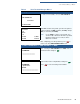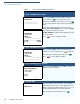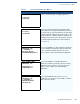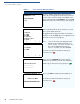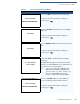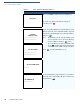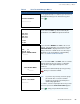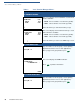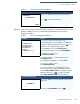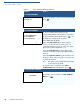Specifications
VERIX TERMINAL MANAGER
Verix Terminal Manager Menus
VX 520 R
EFERENCE GUIDE 57
VTM DOWNLOAD MGR Gnn
*ZA APPLICATION ID
______________
If *ZA (application ID) is not defined, you must enter a
valid application ID (up to 10 characters long) and
press
.
VTM DOWNLOAD MGR Gnn
*ZA= nnnn
*ZP= nnnn
*ZR= nnnn
*ZT= nnnn
1> Edit
2> Start
You can view the specified values on the confirmation
screen. Select
1> EDIT to go back and modify the
specifications or
2> START to begin the download.
VTM DOWNLOAD MGR Gnn
GID: nn
APP ID: nnnn
STATUS: DOWNLOADING
***_______
If you selected 1> MODEM or 6> TCPIP , this screen
appears. If the download is successful, the message
DOWNLOAD DONE is displayed. If an error occurs
during connection or download, an error message is
displayed. For more information on downloading
errors, see DOWNLOADING ERRORS.
VTM DOWNLOAD MGR Gnn
UNIT RECEIVE MODE
***_______
If you selected 2> COM1 or 3> COM2 , a line of asterisks
appears that shows the percentage of completion.
Each asterisk equals approximately 10% of the
download.
You can cancel a download in progress by pressing
. Doing so restarts the terminal.
VTM DOWNLOAD MGR
GROUP n PASSWORD
__________
Note: If you have not previously entered a group’s
password in this session, the terminal
prompts for the group’s password prior to
downloading applications.
To continue, enter the required password. If you enter
an incorrect password,
PLEASE TRY AGAIN appears.
Press . Verify your password and reenter it.
Table 8 Verix Terminal Manager Menu 1
Display Action