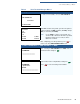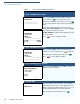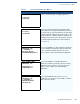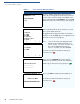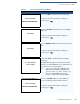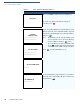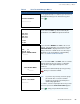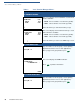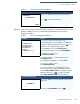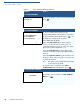Specifications
VERIX TERMINAL MANAGER
Verix Terminal Manager Menus
VX 520 R
EFERENCE GUIDE 59
Menu 2
In this menu, you can view the Enterprise Open Source (EOS) directory files, clear
memory, calibrate the screen, view terminal information and logs, and run
diagnostic functions.
FLASH DIRECTORY Gnn
I: CONFIG.SYS
nn MM/DD/YYYY -
PRINT
This screen displays the Flash memory information.
Press . to print the information.
Table 8 Verix Terminal Manager Menu 1
Display Action
Table 9 Verix Terminal Manager Menu 2
Display Action
VERIX TERMINAL MGR
1> EOS Directory
2> Clear Memory
3> Calibrate Screen
4>Terminal Info
5> Diags
6> System Error Log
↑↓ ↑↓
To choose an option in the menu, press the
corresponding number on the keypad or scroll down to
the option using the PF3 button then press . Use
the PF4 key to scroll up the menu options.
To view EOS files, select
1> EOS DIRECTORY.
To clear internal memory, select
2> CLEAR MEMORY.
To calibrate the screen, select
3> CALIBRATE SCREEN.
To view the terminal’s system information, select
4> TERMINAL INFO.
To run diagnostic applications, select
5> DIAGS.
To view error view logs, select
6> SYSTEM ERROR LOG.
To return to the previous terminal manager menu,
press the PF1 key; to return immediately to the first
menu of
VERIX TERMINAL MGR or to quit any operation
within this menu, press ; to toggle to the third
menu
VERIX TERMINAL MGR, press the PF2 key.
1> EOS DIRECTORY
** VERIX EOS Files **
<CONTENTS>
This screen displays the Verix enterprise open source
(EOS) files.
To return to
SYS MODE MENU 2, press .