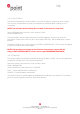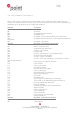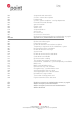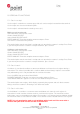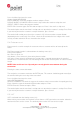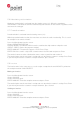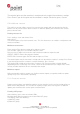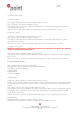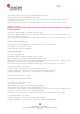Technical data
Page
28 (34)
POINT TRANSACTION SYSTEMS OY
Vanha Nurmijärventie 62 FI-01670 VANTAA | tel: +358 (0)9 477 4330 | fax: +358 (0)9 436 2490
www.point.fi
The terminal prints out the merchant’s receipt and asks to print the customer’s receipt.
Press Enter if you wish to print out the customer’s receipt. Otherwise, press Cancel.
5.9 Multiuser version
The multiuser version allows several users to take transactions with one terminal so that the
batches can be sent to various bank accounts. In order to update your terminal to this version,
please contact Point.
Printing the user list
Press Settings, enter and choose Print.
Select Users.
The terminal prints a list of the terminal users. This list shows the user numbers, receipt texts and
merchant numbers.
Multiuser transactions
Enter amount: Type the transaction price and press enter.
User number: Type your user number and press enter.
Please insert or swipe card:
Insert the chip card to the reader or swipe the card.
CREDIT / DEBIT: Choose the payment method.
ENTER PIN: Customer types the PIN-code and presses Enter.
The terminal prints out the merchant’s receipt and asks to print the customer’s receipt. Press Enter
if you wish to print out the customer’s receipt. Otherwise, press Cancel.
The terminal will remind you to check the customer’s ID, if the transaction exceeds 50,00€
(depending on the card used). Press Enter, check the ID and write the last 4 digits of the social
security number and which ID was checked to the receipt.
Multiuser reports
Daily and monthly multiuser reports are similar to normal reports, except that multiuser reports
specify every user’s transactions separately.
5.10 Product version
Product version allows you to define products for your terminal. In this version receipts print out
details of the sold products. This version can replace receipts from cash registers. In order to
update your terminal to this version, please contact Point.
Forming VAT-groups
Select Settings, press enter and choose Edit.
Navigate down with the arrow key and select Edit VAT group
The display shows the following:
a) Add VAT group
b) Edit VAT group