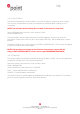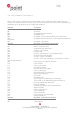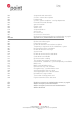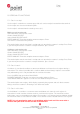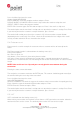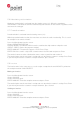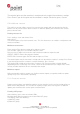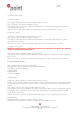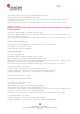Technical data
Page
29 (34)
POINT TRANSACTION SYSTEMS OY
Vanha Nurmijärventie 62 FI-01670 VANTAA | tel: +358 (0)9 477 4330 | fax: +358 (0)9 436 2490
www.point.fi
c) Remove VAT group
a) Add VAT group
VAT group: Type the groups number (0-99) and press Enter.
VAT%: Type the VAT percent and press Enter.
The display shows the group number and VAT percent. Accept this group by pressing enter;
cancel by the cancel-key.
Add next VAT: If you wish to add a new group, press enter. Otherwise press cancel.
b) Edit VAT group
VAT group: Type the group number and press Enter.
VAT: Type a new VAT percent and press Enter.
The display shows the group number and VAT percent. Accept this group by pressing enter;
cancel by the cancel-key.
Edit next VAT: If you wish to edit another group, press enter. Otherwise press cancel.
c) Remove VAT group
NOTE! You cannot remove a VAT-group if products are defined to the group. The products
must be removed first in these cases.
VAT Group: Type the group number and press enter.
The terminal asks to confirm of the removal of the VAT group. To accept, press enter. Otherwise
press cancel.
Delete next VAT: If you wish to remove another group, press enter. Otherwise, press cancel.
Forming product groups
Select Settings, press enter and choose Edit.
Navigate down with the arrow key and select Edit products
The display shows the following:
a) Add product
b) Edit product
c) Remove product
a) Add product
Product id: type the products number (0-99) and press Enter.
Product name: Type the product name and press enter. To get letters, press repeatedly a number
key until the correct character is on the screen. To get a lowercase letter, press the icon on the
screen.
VAT group: Type the VAT group number and press enter.
Price: Type the price for the product, and enter. If the product does not have a fixed price, type 0.
The display shows the product name, VAT group and the price. Accept this by pressing enter;
cancel by the cancel-key.
Add next product: If you wish to add another product, press enter. Otherwise, press cancel.
b) Edit product
Product id: type the products number and press Enter.
Product name: Change the name of the product if needed and press enter.