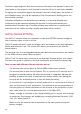User guide
19
Voucher entry
For credit card transactions only - obtain an authorisation number before processing
a transaction. Debit cards do not have the ability to be authorised – all transactions
acceptedabovetheoorlimitareprocessedatthemerchantsrisk.
1. Press the down arrow to scroll through the menu options.
2. Select Voucher Entry from the menu on the screen.
3. Select the transaction type by pressing either Purchase or Refund from the menu
on the screen.
4. Enteryourofinepassword.
5. Enter the sale or refund amount and press Enter
6. Enter the card number and press Enter.
7. Enter the card expiry date and press Enter.
8. Select the account type by pressing the Cheque, Savings or Credit button on the
screen.
9. Enter the Authorisation Code / Number.
10. If you do not have an Authorisation Code press Enter to continue. A warning
message will be displayed on the screen advising that the transaction is above
theoorlimitandisacceptedattheMerchantsrisk.Debitcardsdonothave
theabilitytobeauthorised–alltransactionsacceptedabovetheoorlimitare
processed at the merchants risk. Press Yes to continue or No to cancel the
transaction.
11. The terminal will ask the merchant to check the cardholders signature. As the
cardholders signature was verified on the fallback voucher, press Yes to confirm
signature has been verified.
12. The terminal will ask if you want to print the cardholder's copy. Press Yes or No.
13. When the EFTPOS terminal re establishes a connection, the transactions stored
in the EFTPOS terminal will be sent to the network. You will be required to
process a manual settlement to force OFFLINE transactions through the system.
Voucher handling:
• YoumustNOT bank any vouchers.
• YoumustkeeptheMerchantCopyandtheCustomerCopyneedstobehanded
to the customer.
• Youmuststorethevoucherssafelyforaminimumof18monthsinamanner
that enables prompt retrieval, in case of a disputed transaction investigation.