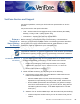User's Manual
Table Of Contents
- Omni 5xxx and Vx5xx/Vx610 Installation Guide
- Contents
- Preface
- Terminal Overview
- Terminal Setup
- Selecting Terminal Location
- Unpacking the Shipping Carton
- Examining Terminal Features
- Establishing Telephone Line Connections
- Installing the Paper Roll in the Printer
- Installing/ Replacing MSAM Cards
- Connecting Optional Device(s)
- Connecting the Terminal Power Pack
- Vx610 Battery Behavior (No Power Cord)
- Installing the Privacy Shield
- Installing the Vx610 Smart Battery
- Using the Vx610 Spare Battery Charger
- Using the Vx610 Power Cradle
- Installing/ Replacing the SIM Card (GSM/GPRS Models)
- Connecting the Vx610 External Antenna
- Conducting Wireless Transactions
- Using the Smart Card Reader
- Using the Magnetic Card Reader
- Specifications
- Maintenance
- VeriFone Service and Support
- Troubleshooting Guidelines
- Blank Display
- Terminal Does Not Dial Out
- Printer Paper Jam
- Keypad Does Not Respond
- Peripheral Device Does Not Work
- Transactions Fail To Process
- Printer Does Not Print
- Terminal Display Does not Show Correct/ Readable Information
- Vx610 Terminal Does Not Start
- Vx610 Smart Battery Will Not Charge
- Printer Does Not Print
- Index
- Contact VeriFone
TROUBLESHOOTING GUIDELINES
Printer Does Not Print
O
MNI 5XXX AND V
X
5XX/V
X
610 INSTALLATION GUIDE 57
V
E
R
I
F
O
N
E
C
O
N
F
I
D
E
N
T
IA
L
T
E
M
P
L
A
T
E
R
E
V
E
• Ensure that you are swiping cards properly. With the card reader, the black
magnetic stripe on the card should face down and inward, toward the keypad
and must be inserted from the top of the terminal (see Figure 47).
• Process a transaction manually, using the keypad instead of the card reader. If
the manual transaction works, the problem may be a defective card reader.
• Contact your VeriFone distributor or service provider.
• If the manual transaction does not work, proceed to Check the Telephone
Line.
Check the Smart Card Reader
• Perform a test transaction using several different smart cards to ensure the
problem is not a defective card.
• Ensure that the card is inserted correctly and that the card is not removed
prematurely.
• Ensure the MSAM cards are properly inserted in the cardholders and that the
cardholders are properly secured (see Installing/Replacing MSAM Cards).
• Contact your VeriFone distributor or service provider.
• If the manual transaction does not process, proceed to Check the Telephone
Line.
Check the Telephone Line
• Disconnect the telephone line from the terminal and connect it to a working
telephone to check for a dial tone. If there is no dial tone, replace the
telephone cable.
• If the problem appears to be with the telephone line, check with the party you
are trying to call to see if their system is operational. If they are not
experiencing difficulties with their line, contact the telephone company and
have your line checked.
• If the telephone line works, contact your local VeriFone representative for
assistance.
Printer Does Not
Print
If the printer does not work properly:
• Check battery status or terminal power connection. The printer will not print if
there is an insufficient charge remaining in the battery to complete the print
operation. (For V
x
610 terminals only.)
• Check if the printer is out of paper and that the roll is properly installed. Open
the paper roll cover and install a new roll of printer paper or ensure that the roll
is feeding from the bottom.
• Verify that the printer roller and paper roll dust cover are properly installed.
• If the problem persists, contact your VeriFone distributor or service provider.