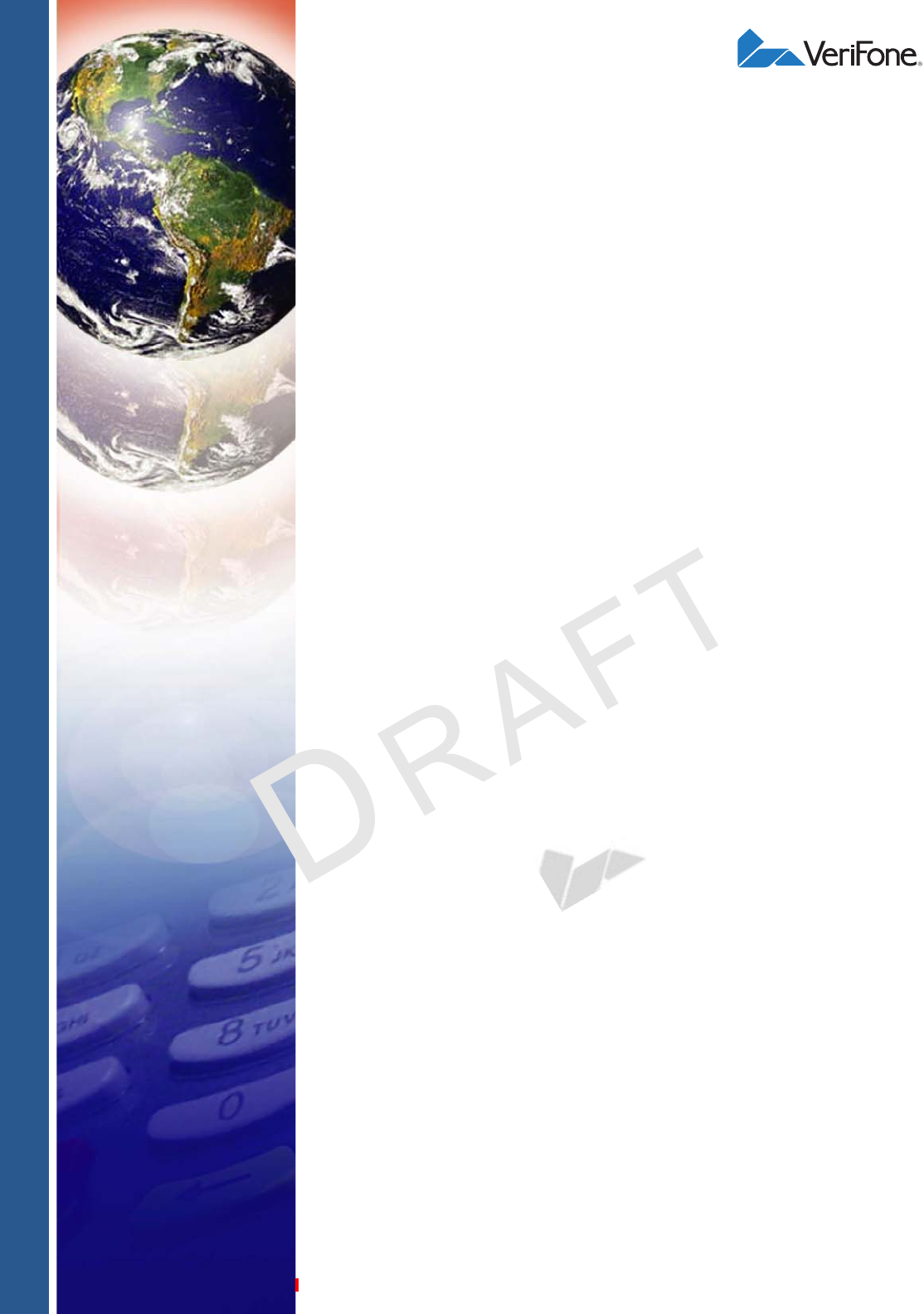VX520 VX520G Installation Guide E L N A I O T F N I E R D E I V NF F O C TE L P M E T A R EV VeriFone Part Number DOC252-003-EN-B, Revision C.
VX 520/VX520G Installation Guide © 2010 VeriFone, Inc. All rights reserved . No p art of the con tents o f thi s documen t may be rep roduced or transmitte d in any form witho ut th e written permission of VeriFone, Inc. The in formation con tained in this d ocument is su bject to chan ge w ithout no tice. Al though VeriFone ha s atte mpted to ensu re the accuracy of the contents of this document, this document may include errors or omissions.
CONTENTS P R EF AC E . . . . . . . . . . . . . . . . . . . . . . . . . . . . . . . . . . . . . . . 5 Audience. . . . . . . . . . . . . . . . . . . . . . . . . . . . . . . . . . . . . . . . . . . . . . . . . . . . . . . . Organization . . . . . . . . . . . . . . . . . . . . . . . . . . . . . . . . . . . . . . . . . . . . . . . . . . . . . Related Documentation . . . . . . . . . . . . . . . . . . . . . . . . . . . . . . . . . . . . . . . . . . . . Conventions and Acronyms . . . . . . . . . . . . . . . . . . .
C ONTENTS C H AP T ER 3 Specifications VX 520 Specifications. . . . . . . . . . . . . . . . . . . . . . . . . . . . . . . . . . . . . . . . . . . . . 56 Power . . . . . . . . . . . . . . . . . . . . . . . . . . . . . . . . . . . . . . . . . . . . . . . . . . . . . . DC Power Pack. . . . . . . . . . . . . . . . . . . . . . . . . . . . . . . . . . . . . . . . . . . . . . . Temperature . . . . . . . . . . . . . . . . . . . . . . . . . . . . . . . . . . . . . . . . . . . . . . . . . External Dimensions . . . .
PREFACE This guide is your primary source of information for setting up and installing VX 520 terminals. Audience Organization This guide is useful for anyone installing and configuring a VX 520 terminal. This manual also provides a basic description of the terminal features. This guide is organized as follows: E L N A I O T F N I E R D E I V NF F O Chapter 1, Terminal Overview. Provides an overview of the VX 520 terminals. Chapter 2, Terminal Setup.
P REFACE Conventions and Acronyms Conventions and Acronyms This section describes the conventions and acronyms used in this guide. Document Various conventions are used to help you quickly identify special formatting. Conventions Table 1 describes these conventions and provides examples of their use. Table 1 Document Conventions Convention Blue Text in blue indicates terms that are cross referenced. See Conventions and Acronyms. Italics Italic typeface indicates book titles or emphasis.
P REFACE Conventions and Acronyms Table 2 Acronym Definitions (continued) Acronym Definitions LED Light Emitting Diode MRA Merchandise Return Authorization MSAM Micromodule-Size Security Access Module PCI Payment Card Industry PED PIN-Entry Devices PIN Personal Identification Number RAM Random Access Memory RJ-11 Registered Jack 11 RJ-45 Registered Jack 45 RS-232 Recommended Standard 232 SAM Security Access Module VPN VeriFone Part Number E L N A I O T F N I E R D E I V NF F O
P REFACE Conventions and Acronyms E L N A I O T F N I E R D E I V NF F O C TE 8 VX 520 INSTALLATION GUIDE L P M E T A R EV
CHAPTER 1 Terminal Overview Use this chapter to find out more about the features and benefits of VX 520 terminals. The VX 520 D/E and GPRS terminal comes with an internal thermal printer (ITP) while the VX 520 Sprocket terminal comes with a dot-matrix, sprocket-fed printer. Some VX 520 GPRS models come with a battery for portability.
TERMINAL O VERVIEW VX 520 Terminal VX 520 Terminal This section provides a brief description of the VX 520 terminal: • The VX 520 is a high performance countertop terminal with enhanced communication options. • The VX 520 offers several communication options, enhanced display, increased processing power, expanded memory, and two USB peripheral ports. The VX 520 terminal uses a robust, sleek, and highly functional design. NOTE VeriFone ships variants of the VX 520 terminals for different markets.
TERMINAL O VERVIEW VX 520 Terminal • RJ-11 port • RS-232 port • Ethernet Port NOTE The connectivity ports are easily accessible from the underside of the terminal. NOTE VeriFone ships variants of the VX 520 terminals for different markets. Your terminal may have a different configuration from the features described in this section.
TERMINAL O VERVIEW VX 520 Terminal Countertop Performance in a Hand-Over Design • The 32-bit processing and multi-tasking capabilities ensures fast processing of payment, payment-related, and value-added applications. • Exceptional display and printer graphics-handling capabilities that quickly render logos, graphical fonts, and character-based languages. • The VX 520 series of terminals ensures uncompromising reliability from VeriFone, the worldwide leader in POS solutions.
TERMINAL O VERVIEW VX 520 Sprocket Terminal VX 520 Sprocket This section provides a brief description of the VX 520 Sprocket terminal: Terminal • An optional configuration of the VX 520 replaces the thermal printer with a sprocket printer, an additional telephone port (RJ-11) and power buttons. • The VX 520 Sprocket configuration enjoys the same communication and performance capabilities as the standard VX 520. The VX 520 Sprocket terminal uses a robust, highly functional design.
TERMINAL O VERVIEW VX 520 Sprocket Terminal Performance • 400 MHz Processor (CPU) • 160 MB total memory (128 MB Flash, 32 MB RAM) • 128/64 white backlit LCD • Fastest encryption/decryption appliance on the market Security • PCI PED 2.0 security Exceptional Ease of Use E L N A I O T F N I E R D E I V NF F O • Soft power buttons. Pressing the Enter key for at least three seconds powers terminal on, while pressing the Cancel key for at least four seconds powers the terminal off.
CHAPTER 2 Terminal Setup Use this chapter to set up and use your VX 520 terminal. Package contents and setup procedures may vary for different VX 520 models: The standard VX 520 uses thermal paper rolls while the VX 520 Sprocket uses carbonized paper sheets. Use the procedures in this section to set up and use your terminal.
TERMINAL S ETUP VX 520 Setup VX 520 Setup This section describes the setup procedures for the VX 520 terminal.
TERMINAL S ETUP VX 520 Setup Electrical Considerations • Avoid using this product during electrical storms. • Avoid locations near electrical appliances or other devices that cause excessive voltage fluctuations or emit electrical noise (for example, air conditioners, electric motors, neon signs, high-frequency or magnetic security devices, or computer equipment). • Do not use the terminal near water or in moist conditions.
TERMINAL S ETUP VX 520 Setup Examining Terminal Before you continue the installation process, notice the features of the VX 520 Features terminal (see Figure 3).
TERMINAL S ETUP VX 520 Setup c Four unlabeled, programmable function keys above the keypad. d Three color-coded function keys below the keypad (icons at right; from left to right: CANCEL, BACKSPACE/CLEAR, ENTER). e An ALPHA key centered at the top of the keypad. • A magnetic card reader, built into the right side. The icon at right shows the proper swipe direction, with the stripe down and facing inward, toward the keypad. • The VeriFone logo blue indicator LED indicates power is ON.
TERMINAL S ETUP VX 520 Setup Figure 4 and Figure 5 show how to open the rear cover of the VX 520 terminals.
TERMINAL S ETUP VX 520 Setup Figure 6 to Figure 8 show the connection ports for the VX 520 terminal.
TERMINAL S ETUP VX 520 Setup HOST USB PORT ETHERNET PORT CLIENT USB PORT E L N A I O T F N I E R D E I V NF F O Additional VX 520 D/E Connection Ports C E T A ETHERNET PORT L P M CLIENT USB PORT TE Figure 9 WARNING 22 VX 520 INSTALLATION GUIDE EV %4( R HOST USB PORT 3 Figure 8 VX 520 GPRS Additional Connection Ports Do not connect the terminal to the power supply until all the peripherals are attached.
TERMINAL S ETUP VX 520 Setup To use the The connection ports offer multiple connectivity for the VX 520 terminal. Please connection ports refer to the following list of peripheral devices for the connectivity options.
TERMINAL S ETUP VX 520 Setup Installing the Smart The smart battery fits in a slot on the back of the VX 520 GPRS terminal. The Battery (VX 520 locking tab clicks when the battery is in place. The slot is keyed, so that there is GPRS Only) only one way to insert the battery. E L N A I O T F N I E R D E I V NF F O Figure 10 Installing the Smart Battery Removal To remove the VX 520 GPRS smart battery, press the locking tab and pull the smart battery from its slot.
TERMINAL S ETUP VX 520 Setup Establishing Connect the telephone cord to the communication port on the terminal, then route Telephone Line it directly to a telephone wall jack (see Figure 12). This is a direct connection and Connections the line is dedicated to the terminal. E L N A I O T F N I E R D E I V NF F O Figure 12 C VX 520 D/E Direct Telephone Connection RJ-11 23 L P M Figure 13 WARNING E T A R EV TVXE520 GPRS Direct Telephone Connection To reduce the risk of fire, use only No.
TERMINAL S ETUP VX 520 Setup A pink out-of-paper indicator line appears on the edge of the paper before the end of the roll. After this line appears, there is enough paper remaining on the roll to conclude at least one transaction. Poor-quality paper can jam the printer and create excessive paper dust. To order high-quality VeriFone paper, refer to Accessories and Documentation. CAUTION Store thermal paper in a dry, dark area.
TERMINAL S ETUP VX 520 Setup E L N A I O T F N I E R D E I V NF F O Figure 15 Loading Paper Roll 6 Pull paper up past the glue residue. 7 Close the paper roll cover by gently pressing directly on the cover until it clicks shut, allowing a small amount of paper past the glue residue to extend outside the printer door. (see Figure 16). CAUTION C To prevent the paper roll cover from damaging the print roller, always gently press down on the printer dust cover to close it.
TERMINAL S ETUP VX 520 Setup 8 Tear the paper off against the serrated metal strip in the printer. NOTE For paper ordering information, refer to Accessories and Documentation. Installing/Replacing When you first receive your VX 520 terminal, you may need to install one or more MSAM Cards MSAM cards or you may need to replace old cards. CAUTION Observe standard precautions when handling electrostatically sensitive devices. Electrostatic discharges can damage this equipment.
TERMINAL S ETUP VX 520 Setup 4 Hold the MSAM cardholder panel, grasp firmly and pull upward to expose the MSAM slots. ( %4 23 E L N A I O T F N I E R D E I V NF F O Removing VX 520 D/E MSAM Cover Figure 20 Removing VX 520 GPRS MSAM Cover 23 Figure 19 C EV 4 Remove any previously installed MSAM card by sliding the card from the MSAM cardholder.
TERMINAL S ETUP VX 520 Setup 5 Install an MSAM card by carefully sliding it into the slot until it is fully inserted. E L N A I O T F N I E R D E I V NF F O Figure 21 Installing a VX 520 D/E MSAM Card 23 C Figure 22 NOTE E T A R EV Installing a VX 520 GPRS MSAM card L P M Before inserting the MSAM card, position it as shown in Figure 21, with the card’s gold contacts facing down.
TERMINAL S ETUP VX 520 Setup 2 Remove the battery. Figure 23 Removing the Smart Battery E L N A I O T F N I E R D E I V NF F O 3 After removing the battery, you will see the SIM compartment. 4 Insert the SIM into the cardholder. 23 3)- C A Figure 24 5 Inserting SIM Card Install the battery. E T A R 3)- B 3)- C EV Connecting The VX 520 terminal supports some peripheral devices designed for use with Optional Devices electronic point-of-sale terminals.
TERMINAL S ETUP VX 520 Setup Connecting the PIN Use the following procedures to connect a PIN pad or smart card reader. pad or Smart Card Reader to the VX 520 When the VX 520 terminal is powered via the corded power supply, the terminal provides 4.0 A at 9.3V DC. This power will drive most VeriFone accessories. Contact your local VeriFone representative for more information. NOTE 1 Remove the VX 520 terminal rear cover.
TERMINAL S ETUP VX 520 Setup 3 Insert the larger RJ-45-type connector on the other end of the PIN pad cable into the PIN pad serial port on the terminal. Figure 25 provides an example of a smart card reader and PIN pad connection to the PIN pad serial port.
TERMINAL S ETUP VX 520 Setup Connecting ECRs to The VX 520 terminal also supports Electronic Cash Registers (ECR). Contact the VX 520 your VeriFone representative or visit the online store at www.store.verifone.com for information on these devices. Figure 27 provides an example of a peripheral connection to the USB port. CAUTION ECRs require a separate power source. Before connecting a check reader or similar device, remove the power cord from and ensure that the indicator LED is not lit.
TERMINAL S ETUP VX 520 Setup External Printers Supported Although the VX 520 terminal has an internal thermal printer, it may be convenient to print larger print runs (for example, daily or weekly reports) to an external printer. The VX 520 terminal supports the VeriFone P250, P350, P900, and P950 external printers. Contact your VeriFone representative or visit the online store at www.store.verifone.com for information on these devices.
TERMINAL S ETUP VX 520 Setup A B 23 23 Figure 30 VX 520 GPRS Power Connection E L N A I O T F N I E R D E I V NF F O 3 Rotate the power plug counter-clockwise and flush against the side panel to lock the plug in place. 4 Route the cable in the direction of the arrow above the power port and sling the cable over the underside of the thermal paper container. 5 Close the terminal rear cover. 6 Insert the AC power cord into the power pack (for VX 520 D/E models).
TERMINAL S ETUP VX 520 Setup Charging the Smart After unpacking your VX 520 GPRS terminal, install the battery and connect the Battery (VX 520 power pack to the unit for 6 hours or until fully charged. GPRS Only) The smart battery has a safety circuit to protect the Li-ion cells from overcharging and over-discharging. If the battery is over-discharged, the safety circuit shuts down the battery. The battery must then be recharged to restore operation.
TERMINAL S ETUP VX 520 Setup Using the Smart The smart card transaction procedure may vary from one application to another. Card Reader Verify the procedure with your application provider before performing a smart card transaction. To conduct a smart 1 card transaction Position a smart card with the contacts facing upward (see Figure 32). 2 Insert the smart card into the smart card reader slot in a smooth, continuous motion until it seats firmly.
TERMINAL S ETUP VX 520 Sprocket Setup VX 520 Sprocket Setup This section describes the setup procedures for the VX 520 Sprocket terminal.
TERMINAL S ETUP VX 520 Sprocket Setup Electrical Considerations • Avoid using this product during electrical storms. • Avoid locations near electrical appliances or other devices that cause excessive voltage fluctuations or emit electrical noise (for example, air conditioners, electric motors, neon signs, high-frequency or magnetic security devices, or computer equipment). • Do not use the terminal near water or in moist conditions.
TERMINAL S ETUP VX 520 Sprocket Setup Examining Terminal Before you continue the installation process, notice the features of the VX 520 Features Sprocket terminal (see Figure 34).
TERMINAL S ETUP VX 520 Sprocket Setup d Three color-coded function keys below the keypad (icons at right; from left to right: CANCEL, BACKSPACE/CLEAR, ENTER). The Cancel key also acts as the Power Off button, while the Enter key also functions as the Power On button. Press the Enter key for at least three seconds to power on the terminal, and press the Cancel key for at least four seconds to power the terminal off e An ALPHA key centered at the top of the keypad.
TERMINAL S ETUP VX 520 Sprocket Setup CLIENT USB PORT RS-232 PORT RJ-45 (ETHERNET) PORT HOST USB PORT ETH RS232 PHONE E L N A I O T F N I E R D E I V NF F O Figure 36 VX 520 Sprocket Additional Connection Ports To use the The connection ports offer multiple connectivity for the VX 520 Sprocket terminal. connection ports Please refer to the following list of peripheral devices for the connectivity options.
TERMINAL S ETUP VX 520 Sprocket Setup • Line RS-232 Port • PP1000 • Vx810 • PC download cable • Computer • ECR • Check reader E L N A I O T F N I E R D E I V NF F O • CTLS reader • Biometric reader • Barcode reader • Keyboard For information on how to attach peripheral devices, see Connecting Optional Devices.
TERMINAL S ETUP VX 520 Sprocket Setup Establishing Connect the telephone cord to the communication port on the terminal, then route Telephone and Line it directly to a telephone wall jack. Connect the telephone to the phone port Connections (see Figure 37 and Figure 38). The communications connection is dedicated to the terminal.
TERMINAL S ETUP VX 520 Sprocket Setup Installing Paper Tray The VX 520 Sprocket terminal uses 76 mm carbonized paper sheets. This type of paper requires an external-mounted paper tray. Use the following procedure to install the paper tray for the VX 520 Sprocket terminal: To install the paper 1 tray Align the slots with the paper tray clasps. 2 Slide the paper tray into the rear of the terminal. 3 Hook the clasps into the slots to secure the tray and snap the lock on the lower end of the tray.
TERMINAL S ETUP VX 520 Sprocket Setup Installing Paper in Before you can process transactions that require a receipt or record, you must the Tray install paper in the printer tray. The VX 520 Sprocket uses a stack of double-ply carbonized paper. To install a paper 1 stack Remove any partial stack of paper in the printer tray. 2 Place the new stack of paper into the tray 3 Feed the first sheet of paper into the sprocket printer.
TERMINAL S ETUP VX 520 Sprocket Setup 4 Unscrew the MSAM cardholder cover and pull the cover away to expose the MSAM slots. RS 23 2 ETH PHONE RS 23 2 ETH PHONE RS232 ETH PHONE Figure 41 Installing or Replacing MSAMs 5 Remove any previously installed MSAM card by sliding the card from the MSAM cardholder. 6 Install an MSAM card by carefully sliding it into the slot until it is fully inserted.
TERMINAL S ETUP VX 520 Sprocket Setup Connecting the PIN Use the following procedures to connect a PIN pad to the VX 520 Sprocket. pad or Smart Card Reader to the VX 520 Figure 42 provides an example of a peripheral connection to the Host USB port Sprocket RS232 ETH PHONE E L N A I O T F N I E R D E I V NF F O Figure 42 VX 520 Sprocket Sample PIN pad Connection 1 Turn the terminal upside down to access the connection ports.
TERMINAL S ETUP VX 520 Sprocket Setup Connecting the When you have finished connecting optional peripheral(s), you are ready to Terminal Power connect the VX 520 Sprocket terminal to the provided power source. Pack CAUTION Using an incorrectly rated power supply may damage the terminal or cause it not to work as specified. Before troubleshooting, ensure that the power supply being used to power the terminal matches the requirements specified on the bottom of the terminal.
TERMINAL S ETUP VX 520 Sprocket Setup 6 Plug the AC power cord into a wall outlet or powered surge protector. 7 Press the Enter key for at least three seconds to power on the terminal. WARNING Do not plug the power pack into an outdoor outlet or operate the terminal outdoors. Disconnecting the power during a transaction may cause transaction data files not yet stored in terminal memory to be lost.
TERMINAL S ETUP VX 520 Sprocket Setup Using the Smart The smart card transaction procedure may vary from one application to another. Card Reader Verify the procedure with your application provider before performing a smart card transaction. To conduct a smart 1 card transaction Position a smart card with the contacts facing upward (see Figure 45). 2 Insert the smart card into the smart card reader slot in a smooth, continuous motion until it seats firmly.
TERMINAL S ETUP VX 520 Sprocket Setup Using the Magnetic The VX 520 Sprocket terminal supports credit or debit card transactions. Card Reader To conduct a credit or 1 debit card transaction Position a magnetic card with the stripe in the card reader and facing inward, toward the keypad. 2 To ensure a proper read of the magnetic swipe card, the user should insert the magnetic card from the top of the unit, as shown in Figure 46. 3 Swipe the card through the magnetic card reader.
TERMINAL S ETUP VX 520 Sprocket Setup E L N A I O T F N I E R D E I V NF F O C TE 54 VX 520 INSTALLATION GUIDE L P M E T A R EV
CHAPTER 3 Specifications This chapter discusses power requirements, dimensions, and other specifications of the VX 520 terminals: • VX 520 Specifications • VX 520 Sprocket Specifications E L N A I O T F N I E R D E I V NF F O C TE L P M E T A R EV VX 520 INSTALLATION GUIDE 55
S PECIFICATIONS VX 520 Specifications VX 520 Specifications Power VX 520 terminal: 9.3V DC; 4.0 A The VX 520 uses an 18-watt wall-mount power supply (VPN: XXXXXXXXX) as a standard power source. An optional 36-watt power supply (VPN: XXXXXXXXX) may also be used for all other variants of the VX 520. However, the VX 520 GPRS requires the 36-watt power supply to optimize battery charging.
S PECIFICATIONS VX 520 Sprocket Specifications VX 520 Sprocket Specifications Power VX 520 Sprocket terminal: 24V DC; 1.7 A DC Power Pack UL, ITE listed, LPS power supply: a Input rated: 100 - 240V AC, 50/60 Hz b Output rated: 24V DC; 1.7 A Barrel connector polarity: + – E L N A I O T F N I E R D E I V NF F O Temperature • Operating temperature: 0° to 40° C (32° to 104° F) NOTE The operating temperature of the power supply is 0° to 40° C (32° to 104° F).
S PECIFICATIONS VX 520 Sprocket Specifications E L N A I O T F N I E R D E I V NF F O C TE 58 VX 520 INSTALLATION GUIDE L P M E T A R EV
CHAPTER 4 Maintenance The VX 520 terminal has no user-maintainable parts. Clean the Terminal To clean the terminal, use a clean cloth slightly dampened with water and a drop or two of mild soap. For stubborn stains, use alcohol or an alcohol-based cleaner. CAUTION Never use thinner, trichloroethylene, or ketone-based solvents – they may cause deterioration of plastic or rubber parts.
M AINTENANCE Smart Card Reader E L N A I O T F N I E R D E I V NF F O C TE 60 VX 520 INSTALLATION GUIDE L P M E T A R EV
CHAPTER 5 Troubleshooting Guidelines The troubleshooting guidelines provided in the following section are included to assist you to successfully install and configure your VX 520 terminal. If you have problems operating your VX 520 terminal, please read through these troubleshooting examples. E L N A I O T F N I E R D E I V NF F O If the problem persists even after performing the outlined guidelines or if the problem is not described below, contact your local VeriFone representative for assistance.
TROUBLESHOOTING G UIDELINES Terminal Does Not Dial Out Terminal Does If the terminal does not dial out: Not Dial Out • Check the telephone line connections. • Check that the telephone line is working by plugging it into a working telephone and listening for a dial tone. • Replace the telephone cable that connects the terminal with a cable you know is working correctly. • If the problem persists, contact your local VeriFone service provider.
TROUBLESHOOTING G UIDELINES Transactions Fail To Process Transactions Fail To Process There are several reasons why the terminal may not be processing transactions. Use the following steps to troubleshoot failures. Check the Magnetic Card Reader • Perform a test transaction using one or more different magnetic stripe cards to ensure the problem is not a defective card. • Ensure that you are swiping cards properly.
TROUBLESHOOTING G UIDELINES Printer Does Not Print Printer Does Not If the printer does not work properly: Print • Check terminal power connection. • Check if the printer is out of paper and that the roll is properly installed. Open the paper roll cover and install a new roll of printer paper or ensure that the roll is feeding from the bottom. • Verify that the printer roller and paper roll dust cover are properly installed.
CHAPTER 6 VeriFone Service and Support For terminal problems, contact your local VeriFone representative or service provider. For product service and repair information: • USA – VeriFone Service and Support Group, 1-800-VeriFone (837-4366), Monday - Friday, 8 A.M. - 8 P.M.
VERI F ONE S ERVICE AND S UPPORT Accessories and Documentation c Complete the Inquiry Contact Form at http://www.verifone.com/aboutus/contact/contact_form.cfm. NOTE • Address the Subject box with to “VeriFone MRA Dept.” • Reference the model and part number in the Note box. One MRA number must be issued for each VX 520 terminal you return to VeriFone, even if you are returning several of the same model. 3 Describe the problem(s).
VERI F ONE S ERVICE AND S UPPORT Accessories and Documentation Spare Battery Printer Paper Supplementary Hardware VeriFone Cleaning Kit VPN 24016-01-R VX 520 GPRS spare battery VPN PPR 268-001-01-A 38 mm (1.49 in) diameter, 57 mm (2.24 in) wide VPN PPR 252-001-01-A 49 mm (1.93 in) diameter, 57 mm (2.24 in) wide STA252-001-01-A Swivel stand STA252-005-01-A W all-mount stand VPN 02746-01 Cleaning kit Telephone Line Cord VPN CBL000-001-01-A 2.
FCC Regulations: This mobile device complies with part 15 of the FCC Rules. Operation is subject to the following two conditions: (1) This device may not cause harmful interference, and (2) this device must accept any interference received, including interference that may cause undesired operation. This mobile device has been tested and found to comply with the limits for a Class B digital device, pursuant to Part 15 of the FCC Rules.
Operation is subject to the following two conditions: (1) this device may not cause interference, and (2) this device must accept any interference, including interference that may cause undesired operation of the device. This Class B digital apparatus complies with Canadian ICES-003. Cet appareil numérique de la classe B est conforme à la norme NMB-003 du Canada.
VERI F ONE S ERVICE AND S UPPORT Accessories and Documentation E L N A I O T F N I E R D E I V NF F O C TE 68 VX 520 INSTALLATION GUIDE L P M E T A R EV
INDEX VeriFone external printers 35 A accessories 66 documentation 67 ordering 67 power packs 66 printer paper 67 spare battery 67 telephone line cord 67 VeriFone cleaning kit 67 B battery charging 37 C I installation connecting a PIN pad to VX 520 32 connecting a PIN pad to VX 520 Sprocket 49 installation VX 520 connecting a smart card reader to VX 520 32 connecting optional device(s) 31 connecting the terminal power pack 35 connecting the terminal to a telephone line 25 MSAM cards 28 terminal location
I NDEX O cleaning the terminal contacts 59 returning a terminal for repair or replacement 65 MSAM cardholders 28, 47 MSAM cards installation 28, 47 O optional devices connecting 31, 48 P paper for integrated printers 26, 62 paper jams troubleshooting 62 peripheral devices troubleshooting 62 peripherals troubleshooting 62 power buttons 14, 42 power packs AC version 66 connecting 35, 50 DC version 66 ordering 66 printer paper 40 mm thermal 67 49 mm thermal 67 sprocket-fed, carbonized 67 printer paper VX 52
I NDEX V troubleshooting 64 VX 520 GPRS 19 VX 520 Sprocket multi-application capability 14 power button functions 42 power buttons 14 VX 520 Sprocket terminal benefits 13 VX 520 Sprocket terminals electrical considerations 40 VX 520 terminal benefits 10 VX 520 terminals electrical considerations 17 E N O I N E R E ID F N O O R IA F O VX 520 INSTALLATION GUIDE 71
VeriFone, Inc. 2099 Gateway Place, Suite 600 San Jose, CA, 95110 USA Tel: (800) VeriFone (837-4366) www.verifone.com E L N A I O T F N I E R D E I V NF F O C TE VX 520 Installation Guide VeriFone Part Number DOC252-003-EN-B, Revision C.