User's Manual
Table Of Contents
- VX 520 Installation Guide
- Contents
- Preface
- Terminal Overview
- Terminal Setup
- VX 520 Setup
- Selecting Terminal Location
- Unpacking the Shipping Carton
- Examining Terminal Features
- Installing the Smart Battery (VX 520 GPRS Only)
- Establishing Telephone Line Connections
- Installing a Paper Roll in the Printer
- Installing/Replacing MSAM Cards
- Installing/Replacing SIM Card (VX 520 GPRS Only)
- Connecting Optional Devices
- Connecting the Terminal Power Pack
- Charging the Smart Battery (VX 520 GPRS Only)
- Privacy Shield (Optional)
- Using the Smart Card Reader
- Using the Magnetic Card Reader
- VX 520 Sprocket Setup
- Selecting Terminal Location
- Unpacking the Shipping Carton
- Examining Terminal Features
- Establishing Telephone and Line Connections
- Installing Paper Tray
- Installing Paper in the Tray
- Installing/Replacing MSAM Cards
- Connecting Optional Devices
- Connecting the Terminal Power Pack
- Privacy Shield (Optional)
- Using the Smart Card Reader
- Using the Magnetic Card Reader
- VX 520 Setup
- Specifications
- Maintenance
- Troubleshooting Guidelines
- VeriFone Service and Support
- Contact VeriFone
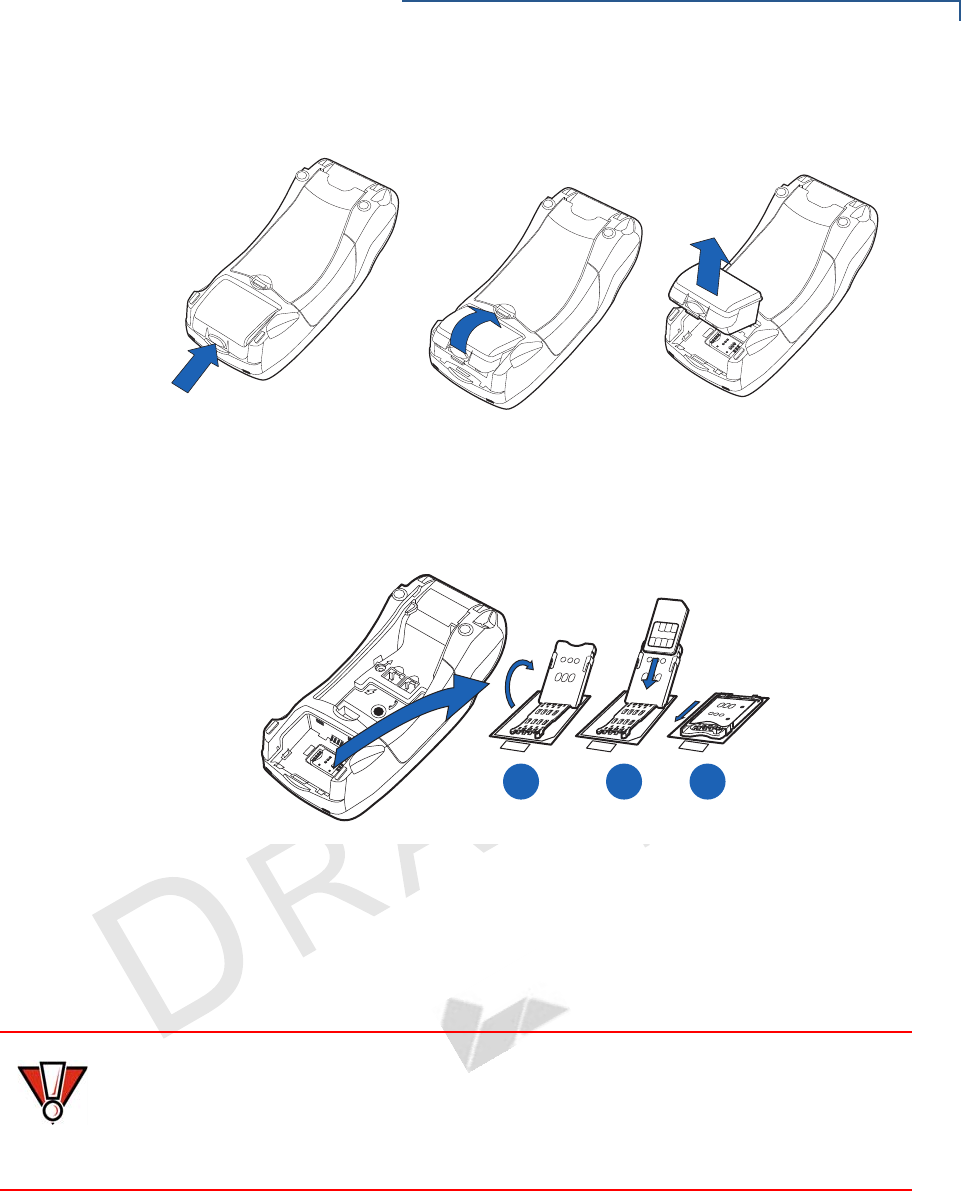
TERMINAL SETUP
VX 520 Setup
VX 520 I
NSTALLATION GUIDE 31
V
E
R
I
F
O N
E
C
O
N
F I
DE
N
T
I
A
L
TE
MP
LATE
R
EV
F
2 Remove the battery.
Figure 23 Removing the Smart Battery
3 After removing the battery, you will see the SIM compartment.
4 Insert the SIM into the cardholder.
Figure 24 Inserting SIM Card
5 Install the battery.
Connecting
Optional Devices
The VX 520 terminal supports some peripheral devices designed for use with
electronic point-of-sale terminals.
Different terminals support different devices, so for more information about
optional devices, please contact your VeriFone distributor.
Optional Device Connections
The VX 520 terminal has a port that can operate either as a PIN pad port or an
RS-232 port, depending on the power source available.
3)-
3)-
3)-
A B C
23
CAUTION
Before connecting any peripheral device, remove the power cord from the
terminal and ensure that the green indicator LED is not lit. Reconnect the power
cord only after you are finished connecting the peripheral device(s). For complete
information about peripheral installation and use, refer to the user documentation
supplied with those devices.










