User's Manual
Table Of Contents
- VX 520 Installation Guide
- Contents
- Preface
- Terminal Overview
- Terminal Setup
- VX 520 Setup
- Selecting Terminal Location
- Unpacking the Shipping Carton
- Examining Terminal Features
- Installing the Smart Battery (VX 520 GPRS Only)
- Establishing Telephone Line Connections
- Installing a Paper Roll in the Printer
- Installing/Replacing MSAM Cards
- Installing/Replacing SIM Card (VX 520 GPRS Only)
- Connecting Optional Devices
- Connecting the Terminal Power Pack
- Charging the Smart Battery (VX 520 GPRS Only)
- Privacy Shield (Optional)
- Using the Smart Card Reader
- Using the Magnetic Card Reader
- VX 520 Sprocket Setup
- Selecting Terminal Location
- Unpacking the Shipping Carton
- Examining Terminal Features
- Establishing Telephone and Line Connections
- Installing Paper Tray
- Installing Paper in the Tray
- Installing/Replacing MSAM Cards
- Connecting Optional Devices
- Connecting the Terminal Power Pack
- Privacy Shield (Optional)
- Using the Smart Card Reader
- Using the Magnetic Card Reader
- VX 520 Setup
- Specifications
- Maintenance
- Troubleshooting Guidelines
- VeriFone Service and Support
- Contact VeriFone
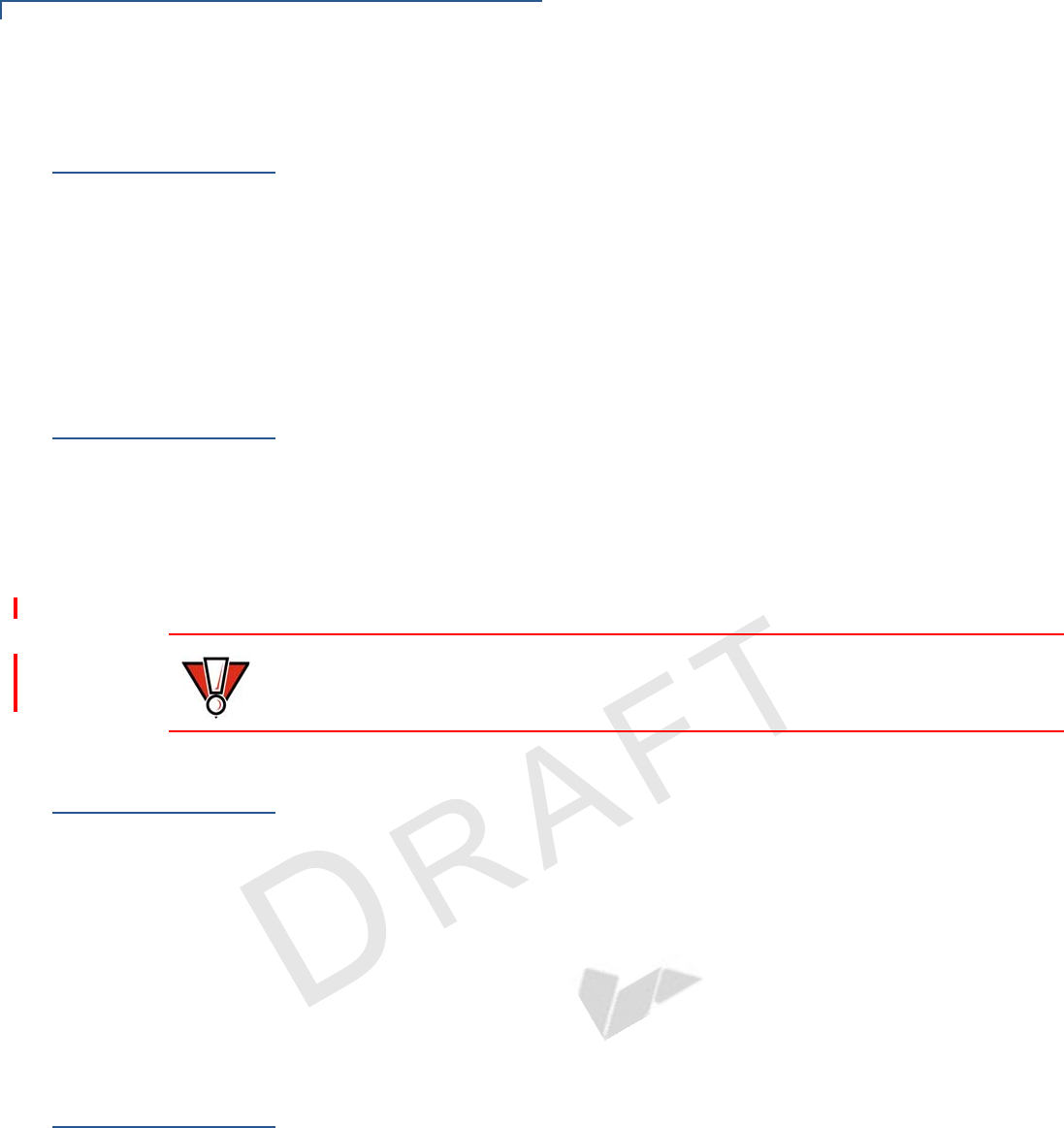
TROUBLESHOOTING GUIDELINES
Terminal Does Not Dial Out
62 VX 520 INSTALLATION GUIDE
V
E
R
I
F
O N
E
C
O
N
F I
DE
N
T
I
A
L
T
EMP
LATE
R
EV
F
Terminal D oes
Not Dial Out
If the terminal does not dial out:
• Check the telephone line connections.
• Check that the telephone line is working by plugging it into a working
telephone and listening for a dial tone.
• Replace the telephone cable that connects the terminal with a cable you know
is working correctly.
• If the problem persists, contact your local VeriFone service provider.
Printer Paper
Jam
If paper jams inside the printer:
• Open the paper roll cover.
• Remove the damaged paper from the paper roll and clear the feed
mechanism.
• Install printer paper.
• If the problem persists, it may be due to poor paper quality. Install a new
roll of higher-quality paper.
Keypad Does
Not Respond
If the keypad does not respond properly:
• Check the terminal display. If it displays the wrong character or nothing at all
when you press a key, follow the steps outlined in Transactions Fail To
Process.
• If pressing a function key does not perform the expected action, refer to the
user documentation for that application to ensure you are entering data
correctly.
• If the problem persists, contact your local VeriFone representative.
Peripheral
Device Does Not
Work
If any peripheral device (PIN pad or smart card reader) does not work properly:
• Check the power cord connection to the peripheral device.
• Check that the device connected to the proper port has power and is
functioning properly. If possible, perform a self-test on the device in question.
• The cable connecting the optional device to the terminal serial port may be
defective. Try a different serial cable. See Connecting Optional Devices.
• If the problem persists, contact your local VeriFone representative.
CAUTION
Poor-quality paper may jam the printer. To order high-quality VeriFone paper,
refer to Accessories and Documentation.










