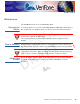User's Manual
Table Of Contents
- VX 600 for the iPhone 3G/3Gs
- Contents
- Preface
- Device Overview
- Device Setup
- Selecting a Location
- Unpacking the Shipping Carton
- Examining Device Features
- Installing/ Removing an iPhone into the VX 600
- Installing/ Replacing MSAM Cards
- Manual Startup and Shutdown
- Connecting the VX 600 to a Power Source
- Connecting the iPhone to a Host Computer via Micro-USB
- Battery Behavior (No Power Cable)
- Conducting Wireless Transactions
- Using a Smart Card to Conduct Transactions (Optional)
- Using the Magnetic Stripe Reader
- Using the CTLS Reader (Optional)
- Using the Barcode Reader
- Specifications
- Maintenance
- VeriFone Service and Support
- Troubleshooting Guidelines
TROUBLESHOOTING GUIDELINES
Blank Display
30 VX 600 FOR THE IPHONE 3G/3GS INSTALLATION GUIDE
V
E
R
I
F
O
N
E
C
O
N
F
I
D
E
N
T
IA
L
R
E
V
I
S
I
O
N
A
.
5
Blank Display
When the VX 600 display screen does not show correct or clearly readable
information:
• Check device power connection.
• Remove and reapply power to the device.
• Check if the iPhone is properly installed.
• If the problem persists, contact your local VeriFone service provider.
Keypad Does
Not Respond
If the keypad does not respond properly:
• Check the device display. If it displays the wrong character or nothing at all
when you press a key, follow the steps outlined in
Transactions Fail To
Process.
• Check if the iPhone is properly installed.
• If the problem persists, contact your local VeriFone representative.
Transactions
Fail To Process
There are several reasons why the device may not be processing transactions.
Use the following steps to troubleshoot failures.
Check the Magnetic Card Reader
•
Perform a test transaction using one or more different magnetic stripe cards to
ensure the problem is not a defective card.
• Ensure that you are swiping cards properly. With the VX 600 card reader, the
black magnetic stripe on the card should face down and inward, toward the
iPhone and must be inserted from the top of the device (see
Figure 9).
• If the manual transaction does not work, proceed to Ensure that the radio has
been activated by your service provider.
.
Check the Smart Card Reader
•
Perform a test transaction using several different smart cards to ensure the
problem is not a defective card.
• Ensure that the card is inserted correctly and that the card is not removed
prematurely.
• Ensure the MSAM cards are properly inserted (see Installing/Replacing
MSAM Cards).
• Contact your VeriFone distributor or service provider.
Check the Signal Strength On-screen (SoftPay)
•
Signal-strength indicator displays at least one bar to indicate connectivity to
radio network.
• Ensure that the radio has been activated by your service provider.