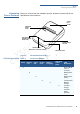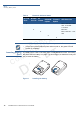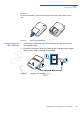User's Manual
SETUP
Connecting Printer to Device
VX 600 B
LUETOOTH PRINTER INSTALLATION GUIDE 15
V
E
R
I
F
O N
E
C
O
N F
I
D E N T
IA
L
T
E
M
P
L
A
T
E
R
E
V
F
5 Drop the paper roll into the printer tray.
Figure 7 Loading paper roll
6 Pull paper up past the glue residue.
7 Close the paper roll cover by gently pressing directly on the cover until it
clicks shut, allowing a small amount of paper past the glue residue to extend
outside the printer door. (see Figure 8).
Figure 8 Closing the paper cover
8 Tear the paper off against the serrated metal strip in the printer.
Connecting
Printer to Device
Use the VX 600 Bluetooth Printer to print from a smart phone or a computer. You
can connect these devices to the VX 600 Bluetooth Printer using a micro-USB
cable or via Bluetooth.
Connecting via
Bluetooth
Connect your VX 600 Bluetooth Printer to a smart phone or a computer via
Bluetooth.To make the VX 600 Bluetooth Printer searchable from your smart
phone or PC, press the power ON/OFF button on the VX 600 Bluetooth Printer.
The LEDs light up to indicate Bluetooth (right) and printer power/charging/paper
jam (left) status. See LED Indicator Status for more information.
CAUTION
To prevent the paper roll cover from damaging the print roller, always gently press
down on the printer dust cover to close it.