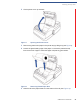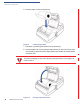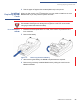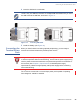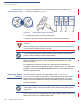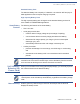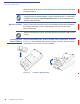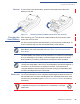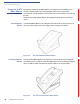Installation Guide
Table Of Contents
- Vx670
- Contents
- Preface
- Terminal Overview
- Terminal Setup
- Selecting Terminal Location
- Unpacking the Shipping Carton
- Examining Terminal Features
- Examining the Handy-Link Connector
- Establishing Telephone Line Connections
- Installing the Paper Roll
- Installing/ Replacing MSAM Cards
- Installing/ Replacing SIM Card (GSM/GPRS Models)
- Connecting the Terminal Power Pack
- Using the Smart Battery
- Vx670 Battery Behavior (No Power Cord)
- Installing the Smart Battery
- Charging the Smart Battery
- Using the Vx670 Base Station
- Placing the Vx670 Terminal Onto the Base Station
- Attaching the USB Dongles to the Base Station
- Charging the Spare Battery on the Base Station
- Conducting Wireless Transactions
- Conducting Smart Card Transactions
- Using the Magnetic Card Reader
- Specifications
- Maintenance
- VeriFone Service and Support
- Troubleshooting Guidelines
- Terminal Does Not Start
- Terminal Display Does not Show Correct/Readable Info
- Smart Battery Will Not Charge
- Spare Battery in Base Station Will Not Charge
- Blank Display
- Terminal Does Not Dial Out
- Printer Does Not Print
- Printer Paper Jam
- Peripheral Device Does Not Work
- Keypad Does Not Respond
- Transactions Fail To Process
- Index
- Contact VeriFone
TERMINAL SETUP
Installing the Paper Roll
22 V
X
670 INSTALLATION GUIDE
6 Drop the paper roll into the printer tray.
Figure 9 Loading Paper Roll
7 Pull paper up past the glue residue from the printer tray.
8 Close the paper roll cover by gently pressing directly on the cover until it clicks
shut, allowing a small amount of paper past the glue residue to extend outside
the printer door.
Figure 10 Closing Paper Roll Cover
CAUTION
To prevent damaging the print roller, always gently press down on the paper roll
cover to close it.