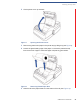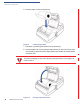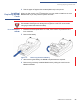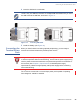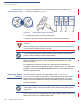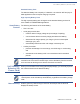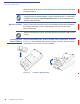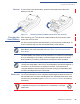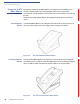Installation Guide
Table Of Contents
- Vx670
- Contents
- Preface
- Terminal Overview
- Terminal Setup
- Selecting Terminal Location
- Unpacking the Shipping Carton
- Examining Terminal Features
- Examining the Handy-Link Connector
- Establishing Telephone Line Connections
- Installing the Paper Roll
- Installing/ Replacing MSAM Cards
- Installing/ Replacing SIM Card (GSM/GPRS Models)
- Connecting the Terminal Power Pack
- Using the Smart Battery
- Vx670 Battery Behavior (No Power Cord)
- Installing the Smart Battery
- Charging the Smart Battery
- Using the Vx670 Base Station
- Placing the Vx670 Terminal Onto the Base Station
- Attaching the USB Dongles to the Base Station
- Charging the Spare Battery on the Base Station
- Conducting Wireless Transactions
- Conducting Smart Card Transactions
- Using the Magnetic Card Reader
- Specifications
- Maintenance
- VeriFone Service and Support
- Troubleshooting Guidelines
- Terminal Does Not Start
- Terminal Display Does not Show Correct/Readable Info
- Smart Battery Will Not Charge
- Spare Battery in Base Station Will Not Charge
- Blank Display
- Terminal Does Not Dial Out
- Printer Does Not Print
- Printer Paper Jam
- Peripheral Device Does Not Work
- Keypad Does Not Respond
- Transactions Fail To Process
- Index
- Contact VeriFone
TERMINAL SETUP
Installing the Smart Battery
28 V
X
670 INSTALLATION GUIDE
When the terminal has power, the terminal lights are activated and the green LED
indicator remains lit.
Manual Shutdown
Hold the red key down through a series of short beeps until the terminal displays
the shutdown verification screen. Keep holding the red key until the V
x
670
terminal shuts down.
Installing the
Smart Battery
The V
x
670 smart battery fits in a slot on the back of the V
x
670 terminal, as shown
in Figure 16. The locking tab clicks when the battery is in place. The slot is keyed,
so that there is only one way to insert the battery.
Figure 16 Install the Smart Battery
NOTE
If an application is loaded in the terminal, it starts after the initial VeriFone
copyright screen and usually displays a unique copyright screen. If no application
is loaded in the terminal,
DOWNLOAD NEEDED appears on screen after the initial
VeriFone copyright screen.
NOTE
When the terminal has no power, the screen is blank and the green LED indicator
is not lit.