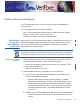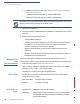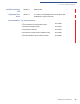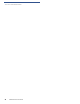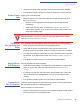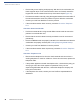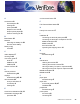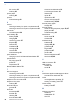Installation Guide
Table Of Contents
- Vx670
- Contents
- Preface
- Terminal Overview
- Terminal Setup
- Selecting Terminal Location
- Unpacking the Shipping Carton
- Examining Terminal Features
- Examining the Handy-Link Connector
- Establishing Telephone Line Connections
- Installing the Paper Roll
- Installing/ Replacing MSAM Cards
- Installing/ Replacing SIM Card (GSM/GPRS Models)
- Connecting the Terminal Power Pack
- Using the Smart Battery
- Vx670 Battery Behavior (No Power Cord)
- Installing the Smart Battery
- Charging the Smart Battery
- Using the Vx670 Base Station
- Placing the Vx670 Terminal Onto the Base Station
- Attaching the USB Dongles to the Base Station
- Charging the Spare Battery on the Base Station
- Conducting Wireless Transactions
- Conducting Smart Card Transactions
- Using the Magnetic Card Reader
- Specifications
- Maintenance
- VeriFone Service and Support
- Troubleshooting Guidelines
- Terminal Does Not Start
- Terminal Display Does not Show Correct/Readable Info
- Smart Battery Will Not Charge
- Spare Battery in Base Station Will Not Charge
- Blank Display
- Terminal Does Not Dial Out
- Printer Does Not Print
- Printer Paper Jam
- Peripheral Device Does Not Work
- Keypad Does Not Respond
- Transactions Fail To Process
- Index
- Contact VeriFone
V
X
670 INSTALLATION GUIDE 45
CHAPTER 6
Troubleshooting
Guidelines
The troubleshooting guidelines provided in the following section are included to
assist you to successfully install and configure your V
x
670 terminal. If you have
problems operating your V
x
670 terminal, please read through these
troubleshooting examples.
If the problem persists even after performing the outlined guidelines or if the
problem is not described below, contact your local VeriFone representative for
assistance. Typical examples of malfunction you may encounter while operating
your V
x
670 terminal and steps you can take to resolve them are listed.
Terminal Does
Not Start
• Ensure that the smart battery charge state is not below the critically low level.
• Recharge or replace the smart battery.
• Ensure that you pressed the ENTER/ON key for approximately 3 seconds,
until the unit lights up.
Terminal Display
Does not Show
Correct/Readable
Info
• Recharge or replace the battery.
• Connect the V
x
670 terminal into a known-good power supply (if you have one)
to see if this clears the problem.
If the problem persists, contact your local VeriFone representative for assistance.
NOTE
The V
x
670 terminal comes equipped with tamper-evident labels. The V
x
670 unit
contains no user serviceable parts. Do not, under any circumstance, attempt to
disassemble the terminal. Perform only those adjustments or repairs specified in
this guide. For all other services, contact your local VeriFone service provider.
Service conducted by parties other than authorized VeriFone representatives may
void any warranty.
CAUTION
Use only a VeriFone-supplied power pack. Using an incorrectly rated power
supply may damage the terminal or cause it not to work as specified. Before
troubleshooting, ensure that the power supply being used to power the terminal
matches the requirements specified on the bottom of the terminal. (See Chapter
3, Specifications, for detailed power supply specifications.) Obtain the
appropriately rated power supply before continuing with troubleshooting.