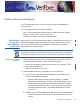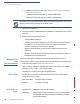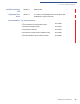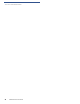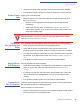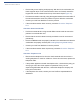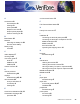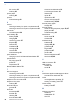Installation Guide
Table Of Contents
- Vx670
- Contents
- Preface
- Terminal Overview
- Terminal Setup
- Selecting Terminal Location
- Unpacking the Shipping Carton
- Examining Terminal Features
- Examining the Handy-Link Connector
- Establishing Telephone Line Connections
- Installing the Paper Roll
- Installing/ Replacing MSAM Cards
- Installing/ Replacing SIM Card (GSM/GPRS Models)
- Connecting the Terminal Power Pack
- Using the Smart Battery
- Vx670 Battery Behavior (No Power Cord)
- Installing the Smart Battery
- Charging the Smart Battery
- Using the Vx670 Base Station
- Placing the Vx670 Terminal Onto the Base Station
- Attaching the USB Dongles to the Base Station
- Charging the Spare Battery on the Base Station
- Conducting Wireless Transactions
- Conducting Smart Card Transactions
- Using the Magnetic Card Reader
- Specifications
- Maintenance
- VeriFone Service and Support
- Troubleshooting Guidelines
- Terminal Does Not Start
- Terminal Display Does not Show Correct/Readable Info
- Smart Battery Will Not Charge
- Spare Battery in Base Station Will Not Charge
- Blank Display
- Terminal Does Not Dial Out
- Printer Does Not Print
- Printer Paper Jam
- Peripheral Device Does Not Work
- Keypad Does Not Respond
- Transactions Fail To Process
- Index
- Contact VeriFone
TROUBLESHOOTING GUIDELINES
Printer Paper Jam
V
X
670 INSTALLATION GUIDE 47
• Verify that the printer roller and paper roll dust cover are properly installed.
• If the problem persists, contact your VeriFone distributor or service provider.
Printer Paper
Jam
If paper jams inside the printer:
• Press the button on the side of the terminal to unlatch the paper roll cover,
then open the cover.
• Remove the damaged paper from the paper roll and clear the feed
mechanism.
• Install a roll of printer paper, as described in Installing the Paper Roll.
• If the problem persists, it may be due to poor paper quality. Install a new
roll of higher-quality paper.
Peripheral
Device Does Not
Work
If any peripheral device (PINpad or smart card reader) does not work properly:
• Check the power cord connection to the peripheral device.
• Check that the device connected to the proper port has power and is
functioning properly. If possible, perform a self-test on the device in question.
• The cable connecting the optional device to the V
x
670 terminal serial port may
be defective. Try a different serial cable. See Install the battery (see Figure
16)..
• If the problem persists, contact your local VeriFone representative.
Keypad Does
Not Respond
If the keypad does not respond properly:
• Check the terminal display. If it displays the wrong character or nothing at all
when you press a key, follow the steps outlined in Transactions Fail To
Process.
• If pressing a function key does not perform the expected action, refer to the
user documentation for that application to ensure you are entering data
correctly.
• If the problem persists, contact your local VeriFone representative.
Transactions
Fail To Process
There are several reasons why the terminal may not be processing transactions.
Use the following steps to troubleshoot failures.
Check the Magnetic Card Reader
• Perform a test transaction using one or more different magnetic stripe cards to
ensure the problem is not a defective card.
WARNING
Poor-quality paper may jam the printer. To order high-quality VeriFone paper,
refer to Accessories and Documentation.