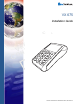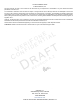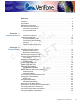VX 675 Installation Guide * X C E L N A I O T F N I E R D E I V NF O 7 ’ 4 PR S ’” 0 1 QZ. GH I 2 ABC 5 JKL 8 TUV -SP R S 6 MNO WXY N O I # I V E 9 3 DEF 2 . A VeriFone Part Number DOC265-003-EN-A, Revision A.
VX 675 Installation Guide © 2012 VeriFone, Inc. All rights reserved. No part of the contents of this document may be reproduced or transmitted in any form without the written permission of VeriFone, Inc. The information contained in this document is subject to change without notice. Although VeriFone has attempted to ensure the accuracy of the contents of this document, this document may include errors or omissions.
CONTENTS PREFACE . . . . . . . . . . . . . . . . . . . . . . . . . . . . . . . . . . . . . . . 5 Audience. . . . . . . . . . . . . . . . . . . . . . . . . . . . . . . . . . . . . . . . . . . . . . . . . . . . . . . . Organization . . . . . . . . . . . . . . . . . . . . . . . . . . . . . . . . . . . . . . . . . . . . . . . . . . . . . Related Documentation . . . . . . . . . . . . . . . . . . . . . . . . . . . . . . . . . . . . . . . . . . . . Conventions and Acronyms . . . . . . . . . . . . . . . . . . . . .
C ONTENTS CHAPTER 3 Specifications Power . . . . . . . . . . . . . . . . . . . . . . . . . . . . . . . . . . . . . . . . . . . . . . . . . . . . . . . . . 31 DC Power Pack . . . . . . . . . . . . . . . . . . . . . . . . . . . . . . . . . . . . . . . . . . . . . . . . . 31 Operating Environment. . . . . . . . . . . . . . . . . . . . . . . . . . . . . . . . . . . . . . . . . . . . 31 External Dimensions. . . . . . . . . . . . . . . . . . . . . . . . . . . . . . . . . . . . . . . . . . . . . .
PREFACE This guide is your primary source of information for setting up and installing the VX 675 terminal. Audience Organization This guide is useful for anyone installing and configuring a VX 675 terminal. Basic descriptions of the terminal features are also provided. This guide is organized as follows: E L N A I O T F N I E R D E I V NF O Chapter 1, Terminal Overview. Provides an overview of the VX 675 terminal. Chapter 2, Terminal Setup. Explains how to set up and install the VX 675 terminal.
P REFACE Conventions and Acronyms Conventions and Acronyms This section describes the conventions and acronyms used in this guide. Document Various conventions are used to help you quickly identify special formatting. Table Conventions 1 describes these conventions and provides examples of their use. Table 1 Convention Meaning Example Blue Text in blue indicates terms that are cross referenced. See Conventions and Acronyms. Italics Italic typeface indicates book titles or emphasis.
P REFACE Conventions and Acronyms Acronym Definitions Various acronyms are used in place of the full definition. Table 2 presents acronyms and their definitions.
P REFACE Conventions and Acronyms C E L N A I O T F N I E R D E I V NF O R 8 VX 675 INSTALLATION GUIDE I V E O I S N A
CHAPTER 1 Terminal Overview This chapter provides a brief description of the VX 675 terminal. This terminal features a large color screen display, fast processor, abundant memory, and PCI 2.0 and PCI 3.0 security. The VX 675 terminal is a portable, battery-powered device designed to fit comfortably during handheld consumer-facing applications. It features a vibrantly colored 2.8” TFT QVGA display and a backlit spill-resistant keypad. It supports the GPRS communications technology.
TERMINAL O VERVIEW Features and Benefits • Advanced memory architecture to meet tomorrow’s needs with support for 192 MB. • Backward compatibility with VeriFone solutions help reduces development costs. • Drop-resistant design minimizes • Max UI design provides large 2.8” color QVGA display, and large blue backlit keys for easier viewing. • Adds vibrant color screen to the smallest purpose-built wireless payment device. • Multiple connectivity options. breakage.
TERMINAL O VERVIEW Features and Benefits Performance and • Durability • High-capacity 3.7 V 2250 mAH Li-ion battery. • Standard base station for drop-and-go charging. • Rounded corners and drop resistant to 3 feet on concrete floor to minimize breakage. • 192 MB of memory with optional removable SD flash memory. Security • PCI PED 2.0 and PCI PED 3.0 approved for debit and other PIN-based transactions. • EMV Level 1 and 2 Type Approval.
TERMINAL O VERVIEW Features and Benefits C E L N A I O T F N I E R D E I V NF O R 12 VX 675 INSTALLATION GUIDE I V E O I S N A
CHAPTER 2 Terminal Setup This chapter describes the terminal setup procedures. You will learn about: C • Selecting Terminal Location. • Unpacking the Shipping Carton. E L N A I O T F N I E R D E I V NF O • Examining Terminal Features. • Examining Connection Ports. • Installing the Paper Roll. • Installing the SIM Card. • Using the Smart Battery. • Battery Behavior (No Power Cable). • Charging the Smart Battery. • Connecting the Terminal Power Pack. • Using the Base Station.
TERMINAL S ETUP Selecting Terminal Location Selecting Terminal Location Use the following guidelines when selecting a location for your VX 675 terminal. Environmental • Factors • Do not use the terminal where there is high heat, dust, humidity, moisture, or caustic chemicals or oils. • Keep the terminal away from direct sunlight and anything that radiates heat, such as a stove or motor. E L N A I O T F N I E R D E I V NF O • CAUTION Do not use the terminal outdoors.
TERMINAL S ETUP Unpacking the Shipping Carton Unpacking the Shipping Carton Open the shipping carton and carefully inspect its contents for possible tampering or shipping damage. The VX 675 device is a secure product and any tampering may cause the terminal to cease to function properly.
TERMINAL S ETUP Examining Terminal Features Examining Terminal Features C Before you continue the installation process, notice the features of the VX 675 terminal (see illustration below). E L N A I O T F N I E R D E I V NF O Figure 3 I V E O I S N A VX 675 Terminal Features (Front Panel) R Front Panel The front panel includes the following features: • A Large 3.5” color TFT screen display. • Two types of keys: a A 12-key, telephone-style keypad (keypads may vary in style).
TERMINAL S ETUP Examining Connection Ports • NOTE Examining Connection Ports A SAM (security access module) compartment, built into the bottom of the terminal inside the back compartment. The VX 675 terminal contains an MSAM cardholder to support stored-value card programs or other merchant card requirements. VeriFone ships variants of the VX 675 terminal for different markets. Your terminal may have a different configuration.
TERMINAL S ETUP Installing the Paper Roll Installing the Paper Roll A fast, quiet thermal printer is built into the VX 675 terminal. Before you can process transactions that require a receipt or record, you must install a roll of thermal-sensitive paper in the printer. The ITP uses a roll of single-ply, thermal-sensitive paper 57 millimeters (2.24 inches) wide and 25 or 40 millimeters in diameter.
TERMINAL S ETUP Installing the Paper Roll 6 Drop the paper roll into the printer tray. 25mm E L N A I O T F N I E R D E I V NF O Figure 7 Loading Paper Roll 7 Pull paper up past the glue residue on the paper roll. 8 Close the paper roll cover by gently pressing directly on the cover until it clicks shut, allowing a small amount of paper past the glue residue to extend outside the printer door.
TERMINAL S ETUP Installing the SIM Card Installing the SIM Card The VX 675 terminal for GPRS modems supports the installation of a GSM SIM (Subscriber Identity Module). Use the following procedure to install a SIM card. To install or replace 1 the card Turn off the terminal. 2 Place the terminal upside down on a soft, clean surface to protect the lens from scratches. 3 Unscrew and remove the back compartment cover. 4 Lift the battery pack.
TERMINAL S ETUP Using the Smart Battery 6 Return the battery pack to its original position. 7 Close and screw the back compartment cover. Using the Smart Battery NOTE The VX 675 terminal uses a Li-ion smart battery (see Accessories and Documentation for ordering information). The internal logic of the smart battery prevents both overcharging and undercharging (a fault condition in which the battery level goes well below the minimum acceptable charge and the battery becomes unusable).
TERMINAL S ETUP Battery Behavior (No Power Cable) Battery Behavior (No Power Cable) The terminal shifts to cabled power mode and starts up automatically when the VX 675 is connected to a non-battery power source, regardless of the battery charge state. Manual Startup Hold the green key down for about 4 seconds until the terminal displays the startup screen. The 4-second power-up delay prevents terminal startup if the green key is accidentally held down.
TERMINAL S ETUP Charging the Smart Battery The VX 675 unit comes with a universal input power pack capable of operating from voltages of 100 V to 240 V AC. To Connect the 1 Terminal Power Supply Insert the micro-USB plug into the micro-USB port of the VX 675, as shown in the figure below. E L N A I O T F N I E R D E I V NF O Figure 11 VX 675 Power Supply Connection 2 Insert the AC power cable into the power pack. 3 Plug the AC power cable into a wall outlet or powered surge protector.
TERMINAL S ETUP Charging the Smart Battery The VX 675 terminal automatically shuts off when the smart battery reaches the critically low charge state. If this occurs, the smart battery must be recharged for a minimum of 1/2 hour before it can power the terminal. It may take several recharge attempts to reset the safety circuit when charging a smart battery that has been discharged below this critical state.
TERMINAL S ETUP Using the Base Station Using the Base Station The primary purpose of the base station is to charge the terminal battery and provide a docking station for the terminal after being used. The Base Station can be positioned on a countertop or mounted to the wall. Standard Base The standard Base Station can charge the VX 675 terminal. However, it does not Station have any external ports and has a single LED to indicate power status.
TERMINAL S ETUP Powering Up the Base Station Powering Up the Base Station Use the procedure in this section to connect the VX 675 Base Stations to a power source. To power up the base 1 station Insert the micro-USB plug into the micro-USB port of the base station, as shown in the figure below. E L N A I O T F N I E R D E I V NF O Figure 13 Connecting the Base Station to a Power Source 2 Insert the AC power cable into the power pack.
TERMINAL S ETUP Mounting the Terminal Onto the Base Station Mounting the Terminal Onto the Base Station The VX 675 terminal can be placed on the Base Station when not in use for continuous charging of its battery. A B E L N A I O T F N I E R D E I V NF O Figure 14 NOTE Placing the VX 675 terminal onto the Base Station To protect against possible damage caused by lightning strikes and electrical surges, consider installing a power surge protector.
TERMINAL S ETUP Conducting Wireless Transactions Conducting To conduct a wireless transaction: Wireless • Ensure the terminal is in an optimal position for transmitting. Transactions • Conducting Smart Card Transactions Follow the on-screen instructions provided with your application. The smart card transaction procedure may vary from one application to another. Verify the procedure with your application provider before performing a smart card transaction.
TERMINAL S ETUP Using the Magnetic Card Reader Using the Magnetic Card Reader The VX 675 terminal supports credit/debit card transactions. To Conduct a Credit 1 or Debit Card Transaction Position a magnetic card with the stripe in the card reader and facing inward, toward the keypad. 2 To ensure a proper read of the magnetic swipe card, the user should insert the magnetic card from the top of the unit, as shown in the following illustration. 3 Swipe the card through the magnetic card reader.
TERMINAL S ETUP Using the Magnetic Card Reader C E L N A I O T F N I E R D E I V NF O R 30 VX 675 INSTALLATION GUIDE I V E O I S N A
CHAPTER 3 Specifications This chapter discusses power requirements, dimensions, and other specifications of the VX 675 terminal. Power 5V DC 1.0 A E L N A I O T F N I E nR D E I V NF O DC Power Pack UL, ITE listed, LPS power supply: a Input rated: 100-240V AC, 50/60 Hz b Output rated: 5V DC 1.0 A Barrel connector polarity: Operating • Environment • C External • Dimensions • • Temperature: 0°C to 50° C (32°F to 122° F) Relative humidity: 5% to 90%; non-condensing Length: 148 mm (5.
S PECIFICATIONS External Dimensions C E L N A I O T F N I E R D E I V NF O R 32 VX 675 INSTALLATION GUIDE I V E O I S N A
CHAPTER 4 Maintenance The VX 675 terminal and Base Stations have no user-serviceable parts. Cleaning the Terminal To clean the terminal and Base Station, use a clean cloth slightly dampened with water and a drop or two of mild soap. For stubborn stains, use alcohol or an alcohol-based cleaner. E L N A I O T F N I E R D E I V NF O CAUTION Never use thinner, trichloroethylene, or ketone-based solvents – they may cause deterioration of plastic or rubber parts.
M AINTENANCE Smart Card Reader C E L N A I O T F N I E R D E I V NF O R 34 VX 675 INSTALLATION GUIDE I V E O I S N A
CHAPTER 5 VeriFone Service and Support For VX 675 terminal problems, contact your local VeriFone representative or service provider. For VX 675 product service and repair information: USA – VeriFone Service and Support Group, 1-800-VeriFone (837-4366), Monday - Friday, 8 A.M. - 8 P.M.
VERI F ONE S ERVICE AND S UPPORT Returning a Terminal or Smart Battery for Service c Complete the Inquiry Contact Form at http://www.verifone.com/aboutus/ contact/contact_form.cfm. NOTE • Address the Subject box with to “VeriFone MRA Dept.” • Reference the model and part number in the Note box. One MRA number must be issued for each VX 675 terminal you return to VeriFone, even if you are returning several of the same model. 3 Describe the problem(s).
VERI F ONE S ERVICE AND S UPPORT Accessories and Documentation Accessories and Documentation Power Pack VeriFone produces the following accessories and documentation for the VX 675 terminal. When ordering, please refer to the part number in the left column. • VeriFone online store at www.store.verifone.com • USA – VeriFone Customer Development Center, 800-VeriFone (837-4366), Monday - Friday, 7 A.M. - 8 P.M.
VERI F ONE S ERVICE AND S UPPORT Accessories and Documentation Documentation C VX 675 Certifications and Regulations Sheet VPN DOC265-001-EN-A VX 675 Quick Installation Guide VPN DOC265-002-EN-A VX 675 Reference Guide VPN DOC265-004-EN-A Verix eVo Volume I: Operating System Programming Manual VPN DOC00301 Verix eVo Volume II: Operating System and Communications Programmers Manual VPN DOC00302 Verix eVo Volume III: Operating System Programming Tools Reference Manual VPN DOC00303 E L N A I O T
CHAPTER 6 Troubleshooting Guidelines The troubleshooting guidelines provided in the following section are included to help you install and configure your VX 675 terminal successfully. Typical examples of malfunction you may encounter while operating your VX 675 terminal and steps you can take to resolve them are listed in this chapter.
TROUBLESHOOTING G UIDELINES Smart Battery Does Not Charge Smart Battery Does Not Charge The VX 675 smart battery must initially receive a full charge to ensure proper operation. NOTE C • Allow the VX 675 terminal to remain connected to the power pack for 6 hours to ensure the battery receives a full charge. • Li-ion batteries are not affected by shallow charging. Furthermore, when the terminal has no external power source or battery the coin cell battery provides power to the security circuit.
TROUBLESHOOTING G UIDELINES Terminal Does Not Dial Out Terminal Does If the terminal does not dial out: Not Dial Out • Check the telephone line connections. • Check that the telephone line is working by plugging it into a working telephone and listening for a dial tone. • Replace the telephone cable that connects the terminal with a cable you know is working correctly. • If the problem persists, contact your local VeriFone service provider.
TROUBLESHOOTING G UIDELINES Keypad Does Not Respond Keypad Does If the keypad does not respond properly: Not Respond • Check the terminal display. If it displays the wrong character or nothing at all when you press a key, follow the steps outlined in Transactions Fail to Process. Transactions Fail to Process • If pressing a function key does not perform the expected action, refer to the user documentation for that application to ensure you are entering data correctly.
TROUBLESHOOTING G UIDELINES Transactions Fail to Process Check the Telephone Line C • Disconnect the telephone line from the VX 675 terminal and connect it to a working telephone to check for a dial tone. If there is no dial tone, replace the telephone cable. • If the problem appears to be with the telephone line, check with the party you are trying to call to see if their system is operational.
TROUBLESHOOTING G UIDELINES Transactions Fail to Process C E L N A I O T F N I E R D E I V NF O R 44 VX 675 INSTALLATION GUIDE I V E O I S N A
FCC Regulations: This device complies with part 15 of the FCC Rules. Operation is subject to the following two conditions: (1) This device may not cause harmful interference, and (2) this device must accept any interference received, including interference that may cause undesired operation. This device has been tested and found to comply with the limits for a Class B digital device, pursuant to Part 15 of the FCC Rules.
4RF Exposure Information (SAR) This device meets the government’s requirements for exposure to radio waves. This device is designed and manufactured not to exceed the emission limits for exposure to radio frequency (RF) energy set by the Federal Communications Commission of the U.S. Government. The exposure standard for wireless device employs a unit of measurement known as the Specific Absorption Rate, or SAR. The SAR limit set by the FCC is 1.6W/kg.
Česky [Czech] Dansk [Danish] [Jméno výrobce] tímto prohlašuje, že tento [typ zařízení] je ve shodě se základními požadavky a dalšími příslušnými ustanoveními směrnice 1999/5/ES. Undertegnede [fabrikantens navn] erklærer herved, at følgende udstyr [udstyrets typebetegnelse] overholder de væsentlige krav og øvrige relevante krav i direktiv 1999/5/EF.
Português [Portuguese ] Slovensko [Slovenian] Slovensky [Slovak] Suomi [Finnish] Svenska [Swedish] [Nome do fabricante] declara que este [tipo de equipamento] está conforme com os requisitos essenciais e outras disposições da Directiva 1999/5/CE. [Ime proizvajalca] izjavlja, da je ta [tip opreme] v skladu z bistvenimi zahtevami in ostalimi relevantnimi določili direktive 1999/5/ES.
INDEX A K accessories 37 documentation 38 power packs 37 VeriFone cleaning kit 37 keypads troubleshooting 42 B M maintenance cleaning the terminal 33 cleaning the terminal contacts 33 E L N A I O T F N I E R D E I V NF O Base Station 25 batteries See also smart battery C P paper jams troubleshooting 41 paper rolls for thermal printers 18, 41 installation 18 power adapter cables 17 power packs AC version 37 connecting 22 DC version 37 ordering 37 printers troubleshooting 41 cleaning kit 37 connect
I NDEX T T technical support contacting VeriFone 35 terminal features general 16 terminals accessories 37 benefits 10 cleaning 33 documentation 37 electrical considerations 14 environmental factors 14 features 16 repair 35 replacement 35 service and support 35 troubleshooting 39, 40 thermal printer paper storage 18 thermal printers about the thermal printer paper 18, 41 paper jams 41 troubleshooting 41 transactions smart cards 28 troubleshooting batteries 40 displays 39, 40 guidelines 39 keypads 42 printer
VeriFone, Inc. 2099 Gateway Place, Suite 600 San Jose, CA, 95110 USA 1-800-VERIFONE www.verifone.com C E L N A I O T F N I E R D E I V NF O R VX 675 Installation Guide VeriFone Part Number DOC265-003-EN-A, Revision A.2 I V E S N O I 2 .