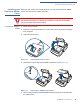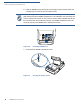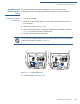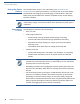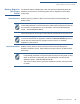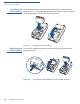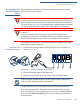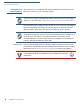User's Manual
Table Of Contents
- VX 680
- Contents
- Preface
- Terminal Overview
- Terminal Setup
- Selecting Terminal Location
- Unpacking the Shipping Carton
- Examining Terminal Features
- Examining Connection Ports
- Establishing Telephone Line Connections
- VX 680 Bluetooth® Support
- Installing the Paper Roll
- Installing and Replacing MSAM Cards
- Installing the SIM or R-UIM Card (GPRS and CDMA Models)
- Installing and Replacing SD Card
- Using the Smart Battery
- Battery Behavior (No Power Cable)
- Installing the Smart Battery
- Removing the Smart Battery
- Connecting the Terminal Power Pack
- Charging the Smart Battery
- Using the Base Station
- Powering Up the Base Station
- Mounting the Terminal Onto the Base Station
- Attaching the USB Dongles to the Base Station
- Charging the Spare Battery on the Base Station
- Conducting Wireless Transactions
- Conducting Smart Card Transactions
- Conducting Bluetooth® Transactions
- Using the Magnetic Card Reader
- Using the Stylus
- Specifications
- Maintenance
- VeriFone Service and Support
- Troubleshooting Guidelines
- Index
- Contact VeriFone
TERMINAL SETUP
Installing and Replacing SD Card
VX 680 I
NSTALLATION GUIDE 35
Installing and
Replacing SD
Card
The VX 680 terminal supports the installation of an SD card on certain
configurations. Use the following procedures to replace or install an SD card.
To install or replace
the SD card
1 Turn off the terminal.
2 Place the terminal upside down on a soft, clean surface to protect the lens
from scratches.
3 Remove the battery (see Figure 21).
4 After removing the battery, the SD card compartment is exposed, as shown in
Figure 23. The SD card holder is labeled SD.
5 Insert the SD Card into the cardholder.
Figure 23 Installing SD Card
6 Install the battery (see Figure 24).
NOTE
There is only one SIM/R-UIM slot and one SD slot. Make sure you insert the SD
card into the SD slot, as shown in Figure 23.
6'