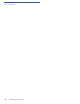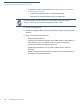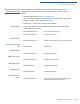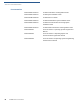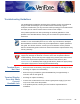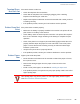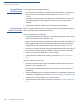User's Manual
Table Of Contents
- VX 680
- Contents
- Preface
- Terminal Overview
- Terminal Setup
- Selecting Terminal Location
- Unpacking the Shipping Carton
- Examining Terminal Features
- Examining Connection Ports
- Establishing Telephone Line Connections
- VX 680 Bluetooth® Support
- Installing the Paper Roll
- Installing and Replacing MSAM Cards
- Installing the SIM or R-UIM Card (GPRS and CDMA Models)
- Installing and Replacing SD Card
- Using the Smart Battery
- Battery Behavior (No Power Cable)
- Installing the Smart Battery
- Removing the Smart Battery
- Connecting the Terminal Power Pack
- Charging the Smart Battery
- Using the Base Station
- Powering Up the Base Station
- Mounting the Terminal Onto the Base Station
- Attaching the USB Dongles to the Base Station
- Charging the Spare Battery on the Base Station
- Conducting Wireless Transactions
- Conducting Smart Card Transactions
- Conducting Bluetooth® Transactions
- Using the Magnetic Card Reader
- Using the Stylus
- Specifications
- Maintenance
- VeriFone Service and Support
- Troubleshooting Guidelines
- Index
- Contact VeriFone
TROUBLESHOOTING GUIDELINES
Keypad Does Not Respond
60 VX 680 INSTALLATION GUIDE
Keypad Does
Not Respond
If the keypad does not respond properly:
• Check the terminal display. If it displays the wrong character or nothing at all
when you press a key, follow the steps outlined in Transactions Fail to
Process.
• If pressing a function key does not perform the expected action, refer to the
user documentation for that application to ensure you are entering data
correctly.
• If the problem persists, contact your local VeriFone representative.
Transactions
Fail to Process
There are several reasons why the terminal may not be processing transactions.
Use the following steps to troubleshoot failures.
Check the Magnetic Card Reader
• Perform a test transaction using one or more different magnetic stripe cards to
ensure the problem is not a defective card.
• Ensure that you are swiping cards properly. With the VX 680 card reader, the
black magnetic stripe on the card should face down and inward, toward the
keypad and must be inserted from the top of the terminal (see Figure 36).
• Process a transaction manually, using the keypad instead of the card reader. If
the manual transaction works, the problem may be a defective card reader.
• Contact your VeriFone distributor or service provider.
• If the manual transaction does not work, proceed to Check the Telephone
Line.
Check the Smart Card Reader
• Perform a test transaction using several different smart cards to ensure the
problem is not a defective card.
• Ensure that the card is inserted correctly and that the card is not removed
prematurely.
• Ensure the MSAM cards are properly inserted in the cardholders and that the
cardholders are properly secured (see Installing and Replacing MSAM Cards).
• Contact your VeriFone distributor or service provider.
• If the manual transaction does not process, proceed to Check the Telephone
Line.