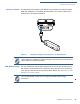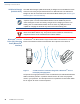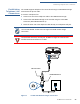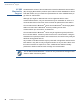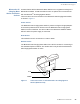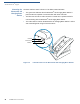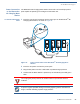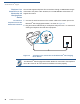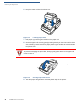User's Manual
Table Of Contents
- VX 680
- Contents
- Preface
- Terminal Overview
- Terminal Setup
- Selecting Terminal Location
- Unpacking the Shipping Carton
- Examining Terminal Features
- Examining Connection Ports
- Establishing Telephone Line Connections
- VX 680 Bluetooth® Support
- Installing the Paper Roll
- Installing and Replacing MSAM Cards
- Installing the SIM or R-UIM Card (GPRS and CDMA Models)
- Installing and Replacing SD Card
- Using the Smart Battery
- Battery Behavior (No Power Cable)
- Installing the Smart Battery
- Removing the Smart Battery
- Connecting the Terminal Power Pack
- Charging the Smart Battery
- Using the Base Station
- Powering Up the Base Station
- Mounting the Terminal Onto the Base Station
- Attaching the USB Dongles to the Base Station
- Charging the Spare Battery on the Base Station
- Conducting Wireless Transactions
- Conducting Smart Card Transactions
- Conducting Bluetooth® Transactions
- Using the Magnetic Card Reader
- Using the Stylus
- Specifications
- Maintenance
- VeriFone Service and Support
- Troubleshooting Guidelines
- Index
- Contact VeriFone
TERMINAL SETUP
VX 680 Bluetooth
®
Support
28 VX 680 INSTALLATION GUIDE
Telephone Line
Connection to the
Bluetooth
®
AP
Charging Base
Station
The VX 680 supports telephone line connections through a USB Modem Dongle
connected to the phone cable. However, the VX 680 WiFi/BT variant does not
support this feature.
To connect a
telephone line to the
Bluetooth
®
AP Base
1 Connect the small connector on the modem cable to the modem port on the
Bluetooth
®
AP Charging Base Station, as shown in Figure 12.
2 Plug the modem cable directly to a telephone wall jack or use a ‘T’ connector if
sharing the telephone line with other equipment.
Figure 12 Telephone Line Connection to the Bluetooth
®
AP Charging
Base Station
NOTE
The Bluetooth
®
AP Charging Base Station MUST be connected to the telephone
line at ALL times for all of the terminal’s facilities to function properly.