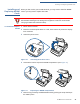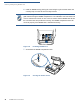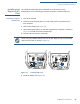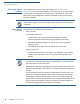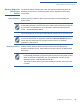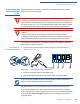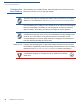User's Manual
Table Of Contents
- VX 680
- Contents
- Preface
- Terminal Overview
- Terminal Setup
- Selecting Terminal Location
- Unpacking the Shipping Carton
- Examining Terminal Features
- Examining Connection Ports
- Establishing Telephone Line Connections
- VX 680 Bluetooth® Support
- Installing the Paper Roll
- Installing and Replacing MSAM Cards
- Installing the SIM or R-UIM Card (GPRS and CDMA Models)
- Installing and Replacing SD Card
- Using the Smart Battery
- Battery Behavior (No Power Cable)
- Installing the Smart Battery
- Removing the Smart Battery
- Connecting the Terminal Power Pack
- Charging the Smart Battery
- Using the Base Station
- Powering Up the Base Station
- Mounting the Terminal Onto the Base Station
- Attaching the USB Dongles to the Base Station
- Charging the Spare Battery on the Base Station
- Conducting Wireless Transactions
- Conducting Smart Card Transactions
- Conducting Bluetooth® Transactions
- Using the Magnetic Card Reader
- Using the Stylus
- Specifications
- Maintenance
- VeriFone Service and Support
- Troubleshooting Guidelines
- Index
- Contact VeriFone
TERMINAL SETUP
Installing and Replacing MSAM Cards
32 VX 680 INSTALLATION GUIDE
6 Install an MSAM card by placing the card facing the gold contacts down and
carefully snap it on the tab until it is fully inserted.
Figure 18 Installing MSAM Card
7 Screw back the MSAM compartment latch.
Figure 19 Closing the Printer Cover
NOTE
Before inserting the MSAM card, position it as shown in Figure 18, with the card’s
gold contacts facing the MSAM compartment. The cardholder connector base has
a set of contacts and a notch on one corner to ensure that the MSAM card fits into
the connector base and positioned correctly. The MSAM compartment door will
not close properly if the MSAM card is installed incorrectly.
0
$
6