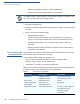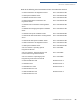User's Manual
Table Of Contents
- VX 685/VX 690
- Contents
- Preface
- Terminal Overview
- Setup
- Terminal Location
- Inside the Shipping Carton
- Terminal Features
- Connection Port
- Paper Roll
- SIM Card
- MSAM Card
- Micro SD Card
- Optional Devices
- Battery Features
- Terminal Power Source
- Base Stations
- 3G, GPRS, and GPS Support
- VX 690 BT/Wi-Fi Support
- Smart Card Reader
- Magnetic Card Reader
- Contactless Smart Card Transaction
- Specifications
- Maintenance and Cleaning
- Service and Support
- Troubleshooting Guidelines
- Battery Information
- Contact Verifone
TROUBLESHOOTING GUIDELINES
Blank Display
46 VX 685/VX 690 INSTALLATION GUIDE
Blank Display
When the terminal display does not show correct or clearly readable information:
• The battery pack may not be connected properly. Remove and reinstall the
battery pack.
• Check all power and cable connections.
• Remove and reapply power to the terminal.
• Contact your local Verifone service provider if the problem persists.
Printer Does Not
Print
If the printer does not work properly:
• Make sure the battery is properly installed in the terminal. The printer does not
print if there is no battery in the terminal.
• Check battery status or terminal power connection. The printer does not print if
there is an insufficient charge remaining in the battery to complete the print
operation.
• Check if the printer is out of paper (slow red blinking light) and that the roll is
properly installed. Open the paper roll cover and install a new roll of printer
paper or ensure that the roll is feeding correctly. A solid red indicator light
indicates a printer error.
• Verify that the printer door is properly latched.
• Contact your local Verifone service provider if the problem persists.
Printer Paper
Jam
If paper jams inside the printer:
• Press the button at the bottom of the terminal to unlatch the paper roll cover,
then open the cover.
• Remove the damaged paper from the paper roll and clear the feed
mechanism.
• Install a roll of printer paper.
• If the problem persists, it may be due to poor paper quality. Install a new roll of
higher-quality paper.
WARNING
Poor-quality paper may jam the printer. Refer to Accessories and Documentation
to order high-quality Verifone paper.