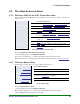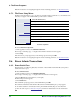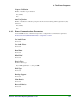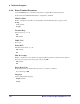Specifications
8. The Ernex Programs
94 Moneris Vx810 Duet Operating Manual v1.1.01
Note: For instructions on navigating through the menus and editing parameters, see The Menu Feature.
8.5.3. The Ernex Setup Menu
The Ernex Setup menu allows you to set values for a number of Ernex parameters on your terminal. Some
items may not appear on the terminal until a specific feature is enabled.
MM/DD/YY HH:MM
Select this menu item to:
Printer
configure the Ernex receipt format
Merchant
configure a variety of Ernex features
Comm
Do Not Use
IP Hosts
Do Not Use
Terminal
configure a variety of Ernex features
Initialization
initialize the terminal to the Ernex Host
About
displays Ernex application version information (press OK to exit)
Date/Time
Do Not Use
Demo
enter and exit Ernex Demo Mode
The Ernex Setup Menu
To access the Ernex Setup menu:
1. On the applications menu, select GIFT & LOYALTY.
The message "Activating App..." is displayed then the Ernex transactions menu appears.
2. Select Setup.
If the "Password:" prompt appears, key in the manager password and press OK.
Note: For instructions on navigating through the menus and editing parameters, see The Menu Feature
.
8.6. Ernex Admin Transactions
8.6.1. Ernex Batch Close
This function closes a Moneris gift/loyalty card batch on the terminal and the Ernex Host, and prints a
detailed transaction report.
To close an Ernex batch:
1. On the applications menu, select GIFT & LOYALTY.
The message "Activating App..." is displayed then the transactions menu appears.
2. Press the Reports key (first purple key on the right).
The Ernex Reports menu appears.
3. Select Batch Close.
If the "Clerk ID" prompt appears, key in the Clerk ID and press OK.
The terminal communicates with the Ernex Host then the "Print Details Report?" prompt appears.
4a. To include details for each transaction in the printed Batch Summary Report, select Yes. This
produces the same report as a Transaction Inquiry
performed for all transactions in the current batch.
OR