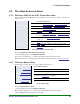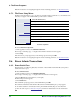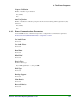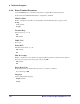Specifications
8. The Ernex Programs
96 Moneris Vx810 Duet Operating Manual v1.1.01
6. Press OK to continue.
The terminal completes the initialization and returns to the Setup menu.
7. Press CANC ANNUL to return to the GIFT & LOYALTY transactions menu.
8.7. Ernex Reports
8.7.1. Ernex Transaction List
The Ernex Transaction List displays or prints Moneris gift/loyalty card transactions stored on the terminal
in the current batch WITHOUT closing the batch.
To display a list of Ernex transactions:
1. On the applications menu, select GIFT & LOYALTY.
The message "Activating App..." is displayed then the Ernex transactions menu appears.
2. Press the Reports key (first purple key on the right).
The Ernex Reports menu appears.
3. Select Trans List.
If the "Clerk ID" prompt appears, key in the Clerk ID and press OK.
The "Print by Date or Batch?" prompt appears.
4a. To select transactions by date:
a. Select Date.
The "Date" prompt appears.
b. Key in the date and press OK.
OR
Press OK for all dates.
4b. To select transactions by batch number:
a. Select Batch Number.
The "Batch Num" prompt appears.
b. Key in the batch number (5 numeric digits) and press OK.
OR
Press OK for all batches
5. If the "Print Totals Only" prompt appears:
Select Yes to print just the terminal batch totals.
OR
Select No to print the transaction details as well as the terminal batch totals.
The terminal prints the list of Ernex transactions.
6. Press CANC ANNUL to return to the GIFT & LOYALTY transactions menu.
8.7.2. Ernex Transaction Inquiry
The Ernex Transaction Inquiry displays or prints details of Moneris gift and/or loyalty card transactions
in the current batch WITHOUT closing the batch.
To print a Transaction Inquiry for Ernex transactions:
1. On the applications menu, select GIFT & LOYALTY.
The message "Activating App..." is displayed then the Ernex transactions menu appears.