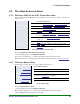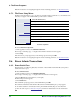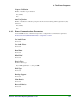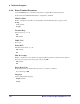Specifications
8. The Ernex Programs
98 Moneris Vx810 Duet Operating Manual v1.1.01
To print the Clerk Sub-Totals report for Ernex transactions:
1. On the applications menu, select GIFT & LOYALTY.
The message "Activating App..." is displayed then the Ernex transactions menu appears.
2. Press the Reports key (first purple key on the right).
The Ernex Reports menu appears.
3. Select Clerk Subtotals.
If the "Clerk ID" prompt appears, key in the Clerk ID and press OK.
The "Zero Clerk totals" prompt appears.
4. To reset clerk totals to zero (0) upon completion of the report, select Yes.
OR
To continue accumulating clerk totals upon completion of the report, select No.
The "Select Clerks" prompt appears.
5a. To print subtotals for one clerk:
a. Select One.
b. Key in the Clerk ID and press OK.
5b. To print subtotals for a group of clerks:
a. Select Grp.
b. Key in the group ID and press OK.
5c. To print subtotals for more than one clerk:
a. Select List.
b. Key in the clerk ID and press OK.
The "Add more?" prompt appears.
c. Select Yes to add more clerks to the list.
OR
Select No to finish the list and print the report.
5d. To print subtotals for all clerks:
a. Select All.
6. The terminal prints the report and returns to the Reports menu.
7. Press CANC ANNUL to return to the GIFT & LOYALTY transactions menu.
8.7.4. Configuration List for Ernex
When you have finished configuring the gift/loyalty program on your terminal, print the Ernex
Configuration List to have a printed record of the terminal’s Ernex parameters.
To print the Ernex Configuration List:
1. On the applications menu, select GIFT & LOYALTY.
The message "Activating App..." is displayed then the Ernex transactions menu appears.
2. Press the Reports key (first purple key on the right).
The Ernex Reports menu appears.
3. Select Config List.
The terminal prints the report and returns to the Reports menu.
4. Press CANC ANNUL to return to the GIFT & LOYALTY transactions menu.