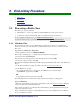Specifications
8. The Ernex Programs
Moneris Vx810 Duet Operating Manual v1.1.01 103
8.8.5. Adding Clerk IDs to the Ernex Gift & Loyalty Application
Follow the procedure below to add Clerk IDs to be used when processing gift and loyalty transactions.
To add an Ernex Clerk ID:
1. On the applications menu, select GIFT & LOYALTY.
The message "Activating App..." is displayed then the transactions menu appears.
2. Select Clerk Admin.
If the "Password:" prompt appears, key in the manager password and press OK.
The CLERK ADMIN menu appears.
3. Select Add Clerk to add a clerk ID.
The "Clerk ID:" prompt appears.
4. Key in the Clerk ID to be added and press OK.
The "Clerk Added" message appears then the "Clerk ID:" prompt re-appears.
To continue adding Clerk IDs, repeat step 3 as needed. You can add a maximum of 20 Clerk IDs at one
time.
Note: When 20 Clerk IDs have been entered for addition, the terminal communicates with the host to add
the Clerk IDs to the Host.
5. When all the Clerk IDs have been entered for addition, press CANC ANNUL.
The "Send to Host?" prompt appears.
6. Select Yes to send the Clerk IDs to the host for addition.
The terminal communicates with the host then displays "APPROVED" and beeps.
7. Press OK to return to the CLERK ADMIN menu.
8. Press CANC ANNUL to return to the GIFT & LOYALTY transactions menu.
8.8.6. Deleting Clerk IDs From the Ernex Gift & Loyalty Application
Use this function to remove Clerk IDs so they can no longer be used when processing gift and loyalty
transactions.
To delete and Ernex Clerk ID:
1. On the applications menu, select GIFT & LOYALTY.
The message "Activating App..." is displayed then the transactions menu appears.
2. Select Clerk Admin.
If the "Password:" prompt appears, key in the manager password and press OK.
The CLERK ADMIN menu appears.
3. Select Delete Clerk to delete a clerk ID.
The "Clerk ID:" prompt appears.
4. Key in the Clerk ID to be removed and press OK.
The "Clerk Deleted" message appears then "Clerk ID:" entry screen re-appears.
To continue deleting Clerk IDs, repeat step 3 as needed.
5. When all the desired Clerk IDs have been deleted, press CANC ANNUL.
The "Send to Host?" prompt appears.
6. Select Yes to send the Clerk IDs to the host for deletion.
The terminal communicates with the host then displays "APPROVED" and beeps.
7. Press OK to return to the CLERK ADMIN menu.