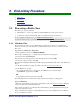Specifications
8. The Ernex Programs
104 Moneris Vx810 Duet Operating Manual v1.1.01
8. Press CANC ANNUL to return to the GIFT & LOYALTY transactions menu.
8.9. Ernex Demo Mode
Demo Mode allows you and your employees to practice performing gift and loyalty transactions on your
Moneris terminal WITHOUT affecting your terminal total amounts, your financial accounts or your
customers’ accounts.
Note: Demo Mode is only available if you close your terminal batches on the terminal (Merchant Close).
If your terminal uses System Close, you cannot use Demo Mode.
While the terminal is in Demo Mode:
• DEMO is printed at the top of each receipt and report.
• There is no transaction maximum, however, demo transactions for more than $10 produce a decline
message.
• Transaction amounts equal to or greater than $1.00 produce a "Balance Due" message with an
amount due of $1.00.
• All gift and loyalty transactions are supported.
8.9.1. Entering Ernex Demo Mode
Note: Demo Mode can only be activated on terminals that have been configured and initialized to the
Ernex host.
IMPORTANT: You must close the current Ernex batch before you can enter Demo Mode. Do
NOT clear the batch.
To enter Ernex Demo Mode:
1. On the applications menu, select GIFT & LOYALTY.
The message "Activating App..." is displayed then the Ernex transactions menu appears.
2. Select Setup.
If the "Password:" prompt appears, key in the manager password and press OK.
The Setup menu appears.
3. Select Demo.
The "Demo Mode" prompt appears.
4. Select On.
The terminal displays "DEMO MODE ON" then the Setup menu re-appears with the DEMO icon
displayed on the left side of the screen.
5. Press CANC ANNUL two times to return to the GIFT & LOYALTY transactions menu.
IMPORTANT: Ensure that you exit Demo Mode before processing actual gift or loyalty
transactions. Transactions processed in Demo Mode will NOT affect your terminal totals, Ernex
accounts or customers’ accounts.
8.9.2. Exiting Ernex Demo Mode
To exit Ernex Demo Mode:
1. On the applications menu, select GIFT & LOYALTY.
The message "Activating App..." is displayed then the Ernex transactions menu appears.
2. Select Setup.
If the "Password:" prompt appears, key in the manager password and press OK.